Most people may have learned the importance of backing up data when it is too late, especially for system backup. If your system is crashed and then you will realize that you really need a good system backup software after suffering the great pain to sacrifice your precious weekends or dating time to reinstall your operating system? After having a deep understand of the importance of backing up the system partition, how can we make a backup? Just copying all the files of your system partition to another by hand cannot ensure you to boot the system if the computer crashed. Choosing suitable system backup software as important as choosing the right job.
Have you ever racked your brain to look for safe and easy to use system backup software? If it is free, that will be better. Don’t search everywhere now, try Windows 7 built-in backup and restore feature.
Windows 7 system backup features
Windows have provided backup features in old editions, but Windows 7 enhanced the backup and recovery ability. What is the special feature of Windows 7 backup utility?
- System backup or backup whole disk.
- Files backup to backup any type or all files in data partition.
- Schedule backup.
- Automatically incremental backup for same content.
- Create bootable disk without third party burning software.
- Multi ways to restore the backup.
System backup with Windows 7 Backup and Restore
Click Start > Control Panel > System and Security > Backup and Restore, you’ll see the main window.
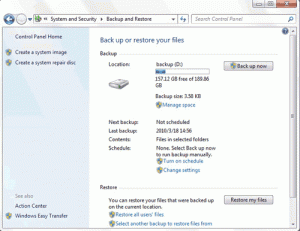
To make system backup easy, Windows 7 provides two shortcuts on left panel, create system image or create system repair disc.
1. Click “Create a system image”
You can save the system backup image to local disk partition, CD-R/DVD-R or network share.
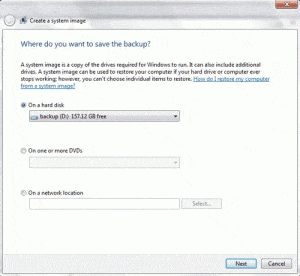
2. Choose the source partitions, the partitions with System mark have been checked automatically and cannot be cancelled.
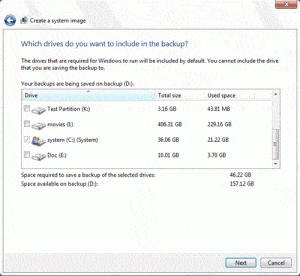
3. Windows will prompt to confirm the backup contents and location. After that, start backup.
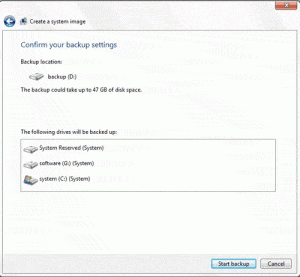
4. After system image created, Windows will prompt to create system repair disc. So insert a DVD-R and Windows will burn a bootable disk for you.
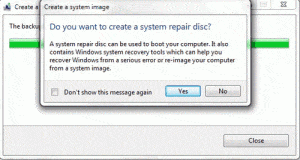
The central operating zone is used to backup files, so if you want to do system backup, do not operate there and follow the steps above. We will write another article about Windows 7 files backup later.


