Why you need to format partitions?
As you know, Windows provides two ways to format a partition, Full Format and Quick Format. Many applications provide partition format feature, too, especially, partition magic software. Why you need to format partitions? Different people may give different answers, but normally, it was used to delete all files of a partition or reconstruct the file structures. Many people don’t know the difference between full format and quick format, so we’ll discuss the difference in this article.
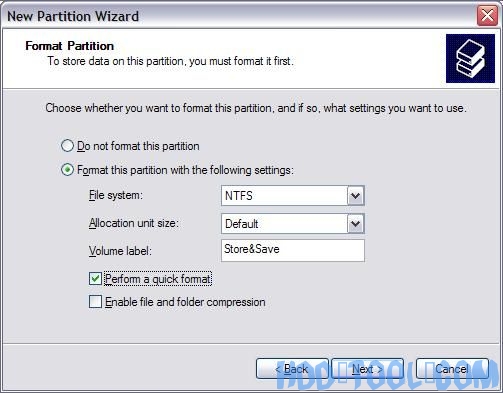
What is the difference between full format and quick format?
When you choose to run a Full format on a volume, files are removed from the volume that you are formatting and the hard disk is scanned for bad sectors. The scan for bad sectors is the reason why the Full format takes twice as long as the Quick format.
If you choose the Quick format option, the format removes files from the partition, but does not scan the disk for bad sectors. This option is best when your hard disk has been previously formatted and you are sure that your hard disk is not damaged nor has bad sectors. This can be a problem later because bad sectors that are not located can cause damage to the hard drive. For example, if data is later installed on this “bad sector”, the data will read errors or as corrupted files.
In simple terms, a Full format will truly scrub through the hard drive from scratch, rebuild all of its file structures, and scans the drive to make sure that everything is on a satisfactory level. On the other hand, what a Quick format does is lay down a blank FAT and directory table without checking for bad sectors.
This is why when you buy a brand-new unformatted hard drive, you cannot give it a Quick format. The drive needs a Full Format because it needs the entire file structures set-up, so the FAT actually has blocks and sectors to track, rather than a chaotic mess. However, like we mention earlier, if your hard drive is already has a clean slate and has no bad sectors, a Quick format will be suitable.
Also, If you installed Windows on a partition that was formatted by using the Quick format option, you can check your hard drive by using the chkdsk /r command after the installation of Windows is completed. In conclusion—don’t be lazy. You already went the distance with the tedious task of reformatting. Select the Full Format and both your computer and you will live in harmony…until the next format.
More things to note about partition format
As we mentioned above, both quick format and full format could remove all files of a partition, but in fact, these files could be recovered until they were covered by other files.
1. So if you format a partition by mistake and there are important files on this partition, don’t write any new files to this partitions and try to recover files by data recover software.
2. If you want to remove individual sensitive files from your hard drive, to format partition is not a good idea, you need to erase data completely, I suggest you read more articles in Data Security category.
3. Full format just marks the bad sectors, so Windows won’t read or write from these bad sectors, but by full format you cannot get rid of bad sectors, the space that marked as bad sector cannot be reused. We’ll discuss another way to format – Low Level Format.
4. The default format option in Windows XP and Windows 7 is different. That is Windows XP – Full format, Windows 7 – Quick format. Full format in Windows 7 will erase data completely and no data recovery software could recover files again.
Get what you need about hdd tool, pc utilities
