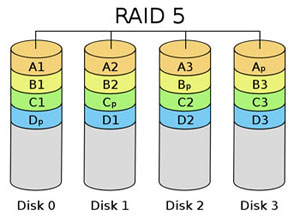Do you encounter the problem that system C: drive running out of space on your RAID 5 array? Do you want to extend RAID 5 partition to solve this low disk space problem without deleting, formatting partition or rebuilding the Server? Do you know the reliable way to extend RAID 5 partition without destroying any data? Don’t worry, in this article I’ll tell you how to extend RAID 5 partition in Windows 2008/2003/2000 Server within minutes and no data loss.
Brief Introduction of RAID 5
As one of the most popular RAID levels, RAID 5 stripes both data and parity information across three or more drives. It is similar to RAID 4 except that it exchanges the dedicated parity drive for a distributed parity algorithm, writing data and parity blocks across all the drives in the array.
This removes the “bottleneck” that the dedicated parity drive represents, improving writing performance slightly and allowing somewhat better parallelism in a multiple-transaction environment, though the overhead necessary in dealing with the parity continues to bog down writes. Fault tolerance is maintained by ensuring that the parity information for any given block of data is placed on a drive separate from those used to store the data itself. The performance of a RAID 5 array can be “adjusted” by trying different stripe sizes until one is found that is well-matched to the application being used.
Generally speaking, RAID 5 needs some powerful logic processing capabilities to control the simultaneous operation of several hard disks and to write data and parity information across all disks in the stripe set. The latter function does not require a particularly complex architecture, but as transfer rates increase, the process of writing parity data on the fly increases CPU overhead accordingly.
Which tool to extend RAID 5 partition
If you running RAID on Windows 7/Vista/XP, you need professional partition software, for Windows Server 2003/2008/2000, Partition Magic Server edition is your best choice. There are many Server Magic alternatives in the market, for example, Acronis Disk Director Server, Partition Wizard Server, Partition Assistant Server, etc.
How to extend RAID 5 partition?
If there are several virtual partitions on this RAID-5 array and there is free space on any of the data partitions, you can simple shrink another RAID 5 data partition to get some Unallocated space and then extend the system partition. There is no need to delete or format partitions.
If there is no free space on all virtual partitions on the RAID 5, you have to add another disk to this RAID 5 array. After that the new disk space will be displayed as Unallocated at the end of the virtual disk, and then you can resize partition with partition magic server.
Tips:
1. If you need to add new disk before resizing RAID 5 partition, make sure the RAID controller has the feature to re-configure RAID without data losing.
2. Don’t break the RAID array, just operate like resizing partition on physical hard disk.
3. Only hardware RAID 5 partition can be resized, if you use dynamic RAID 5 volume, you need to convert it to basic before resizing.
For step by step instructions to extend RAID 5 partition, please refer how to resize partition.
Benefits to extend RAID 5 partition with Partition Magic Server
- Enhanced data protection technology helps you resize, merge partition without data loss, even when power off or hardware problem occurred.
- Hot Resize feature helps you extend NTFS partition without reboot to suspend Server running.
- Disk and partition copy feature helps you backup data or migrate to another disk without reinstalling Windows.
- Wipe disk/partition/Unallocated space to protect your data security.
- Changes made on partitions can be previewed before applying to the hard disk.
- Easy to use, just dragging and drawing on the disk map to resize, merge, extend partitions.
- Trusted product, many Fortune 500 companies select it to maintain their Servers.
More about this partition magic server software…