How to merge volumes in Windows Server 2008 and 2003 (R2)
Low disk space issue is very common in Windows Server 2008 and 2003. When a drive running out of space, especially for system C drive, many people wonder whether it is possible to merge partition C and D, so the free space in volume D will be added to new C drive. Some people created too much partitions making it difficult to recognize partition and find files, so it is better to merge partitions together. In this article, I’ll introduce how to merge disk partitions in Windows Server 2003 and 2008 with Windows built-in utility and 3rd-party software.

How to merge partitions in Windows Server 2008 (R2)?
In Windows Server 2008, Microsoft provides advanced functions in Disk Management snap-in to manage disk partition. You can combine partitions with Extend Volume indirectly, steps:
- Transfer all files in volume D to other partitions.
- Right click Server Manager on bottom left to open Disk Management.
- Right click D and select Delete Volume.
- Right click C and select Extend Volume.
- Finish the Extend Volume Wizard, and the disk space of D will be merged into C.
Note:
- Remember to back up or transfer files in D before merging.
- The disk space deleting from D can only be merged to the left adjacent partition (C:), it cannot be merged into the right volume such as E:
- All services and applications in D stop working after deleting.
- You cannot extend C drive even if deleting D in some special condition, because Extend Volume is greyed out.
- If you want to merge volumes without deleting a drive, you need server partition manager software.
How to merge partitions in Windows Server 2003?
There is no Shrink and Extend Volume functions in Server 2003 Disk Management, but you merge volumes with Diskpart command, steps:
- Transfer all files in volume D to other drives.
- Press Windows and R to start Run
- Type diskpart and press Enter
- In diskpart command window, type list volume to show all disk partitions.
- Type select volume x (x is the number or letter of the volume you want to extend)
- Type extend.
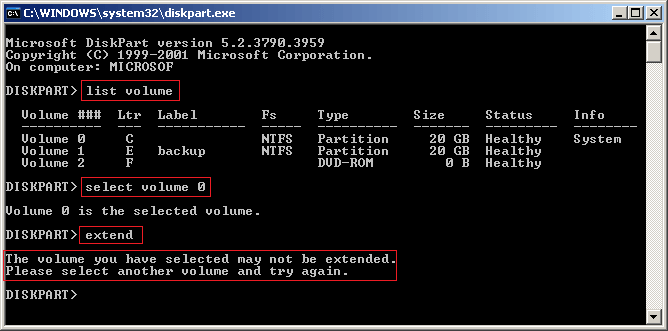
Note: if you extend C drive in Server 2003 with diskpart command, you’ll receive error “The volume you have selected may not be extended. Please select another volume and try again.”
Better way to merge partitions in Server 2008 and 2003
As you see, you cannot extend C drive with Server 2003 diskpart. To merge volumes in Server 2008 and 2003, you have to delete the adjacent partition to get Unallocated space. Due to these limitations, neither Server 2003 diskpart nor Server 2008 Disk Management is good utility.
If you want to extend C drive by merging disk volumes, there is better way to use server partition software, such as NIUBI Partition Editor Server. You can shrink D to get free space and transfer to C drive, so volume can be extended without deleting.
DownloadNIUBI Partition Editor and follow the steps in the video.