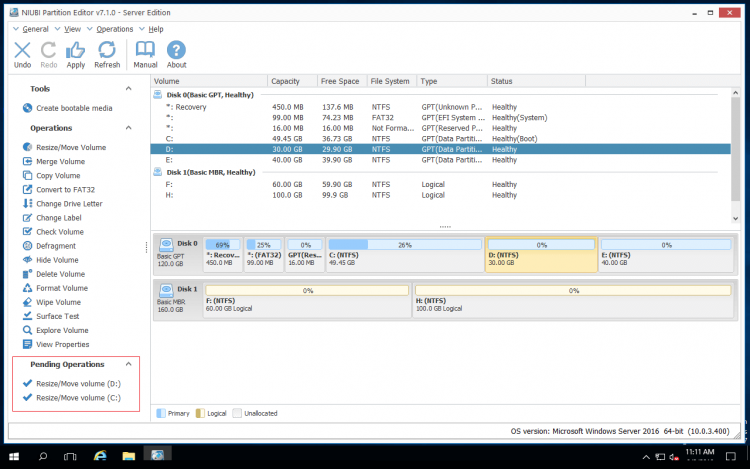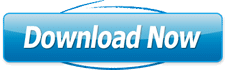Disk partition manager for Windows Server 2016
To help manage hard disk drive, Windows Server 2016 provides native Disk Management utility, but it can only do basic operations to create, delete and format partition. In this article, I’ll introduce professional partition manager software for Windows Server 2016. You can resize allocated partition, copy, convert, defrag, scan, wipe disk partition, etc.
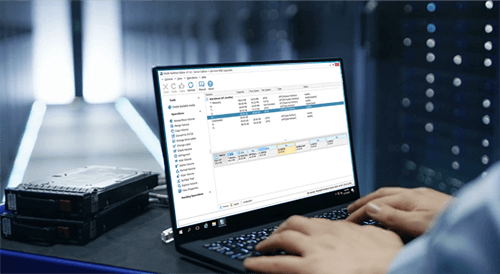
The safest server partition manager
Data safety and keeping online are most important to a server, but there is potential Operating System and data damage risk when you modify disk partitions.Unlike read-only program, partition manager software will change the parameters of related disk partition, furthermore, all files in related partition must be moved to new locations when resizing or moving partition. You cannot boot Windows or lose all files in this partition even if one of the parameters failed to updated. This is the reason why disk partition software is called as “data killer” by some people.
It is not a good idea to back up, resize or modify disk partition, and then restore everything, because it may cost several hours to a whole day, leaving the server offline for such a long time?
As the safest partition manager for Windows Server 2016 and other servers, NIUBI Partition Editor provides 3 ways to protect your system and data.
Way 1 – Virtual Mode

It is very common that you changed your mind after did an operation or realized that you did something wrong. To avoid mistake, NIUBI Partition Editor is designed to work in virtual mode. The operations you do won’t be executed immediately. Instead, they’ll be listed as pending on bottom left, you can preview or click Undo to cancel any unwanted operations. Real disk partitions won’t be modified until you click Apply button to confirm.
Way 2 – Cancel at will
What to do if you realized a mistake after clicking Apply to start modification? It is great if you can cancel the ongoing operations, but other server partition manager don’t allow you cancelling from the beginning or over 50% of progress. Because the cancellation causes part of the parameters unable to be modified, then system and/or data will be damaged.
Similarly, you can’t forcely terminate the partition software with ongoing operations or reboot the server manually even if the server is running slowly because of low CPU/RAM, or some other reasons.
Thanks to the unique Cancel-at-will technology, while running NIUBI you can cancel the ongoing operations at any progress without worrying about losing data. In addition, this can be done immediately after you click Cancel.
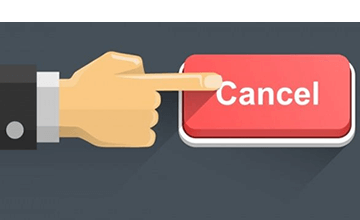
Way 3 – 1 Second Rollback

Actually, besides software internal error, some hardware issue such as extremely low CPU/RAW or power outage cause disaster, too.
To eradicate these risks, NIUBI Partition Editor brings innovative 1 Second Rollback technology to ensure system and data intact. If anything goes wrong, it automatically reverts the server to original status in a flash, so nothing will be changed or lost.
To protect system and data, most of the servers are equipped with backup software, but it costs a long time to restore and verify data if disaster occur causing by other server partition manager. NIUBI Partition Editor can revert the server in 1 second, amazing.
Watch the video how it works to protect OS and data:
Fastest partition manager for server
When you moving or shrinking a drive partition from left to right side, the start position of this partition is changed, so all files in it will be moved to new locations. It is a heavy work and costs much time especially when there are large amount of files. A good algorithm is very helpful to reduce time, especially when the modification requires server rebooting. Thanks to the unique file-moving algorithm, NIUBI Partition Editor is 30% to 300% faster than ANY other server partition manager software.

Hot-Resize
As I said above, keeping server online is very important, but some disk/partition modification requires reboot. To reduce the probability, NIUBI Partition Editor provides Hot-Resize technology to shrink and extend disk drives without rebooting. However, there is precondition: close the running applications and opening files/folders in the partition that you want to shrink before starting NIUBI.
![]() The pending operations marked as
The pending operations marked as ![]() can be done in Windows and the ones with
can be done in Windows and the ones with ![]() should be reboot to complete. If you find any operations that require rebooting, you may close NIUBI, close the applications or files/folder, and then restart NIUBI to repeat. If the pending operation still shows as
should be reboot to complete. If you find any operations that require rebooting, you may close NIUBI, close the applications or files/folder, and then restart NIUBI to repeat. If the pending operation still shows as ![]() it means that there are some services cannot be closed in this partition. In this situation, all other server partition manager require reboot.
it means that there are some services cannot be closed in this partition. In this situation, all other server partition manager require reboot.
What does NIUBI partition manager do
As the best partition manager for Server 2016, 2012, 2011, 2008 and 2003, NIUBI Partition Editor helps you do many disk partition management operations.
 Resize Volume
Resize Volume
Shrink, extend and merge partitions to optimize disk space usage without reinstalling Windows or losing data.
 Manage Partition
Manage Partition
Set partition Active. Copy, Create, Format, Delete, Explorer partition. Change partition label and drive letter, etc.
 Optimize System
Optimize System
Fix file system error. Scan bad sectors. Partition defragment. Initialize new disk, view disk/partition properties.
 Convert Disk/drive
Convert Disk/drive
Convert Logical partition from/to Primary. Convert MBR disk to GPT. Convert NTFS partition to FAT32.
 Secure Data
Secure Data
Hide partition. Set disk read-only attribute. Wipe disk, partition, Unallocated to erase sensitive data.
 Bootable Media
Bootable Media
Create bootable CD/DVD/USB disc to do disk partition management without Operating System.