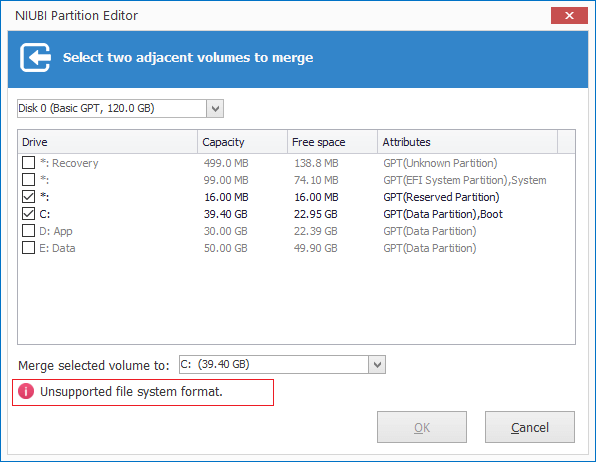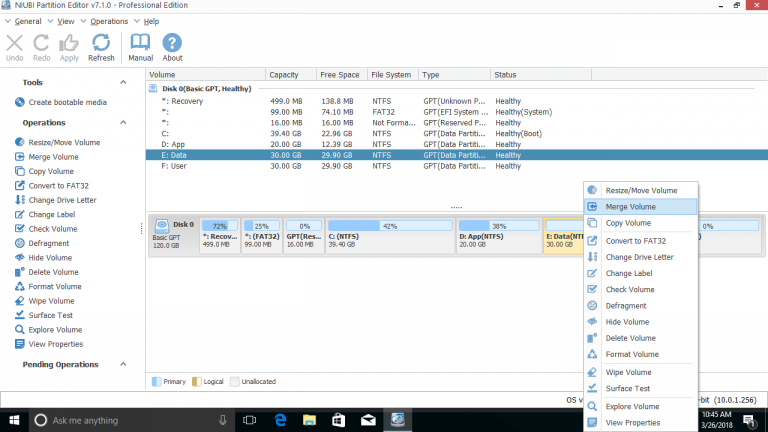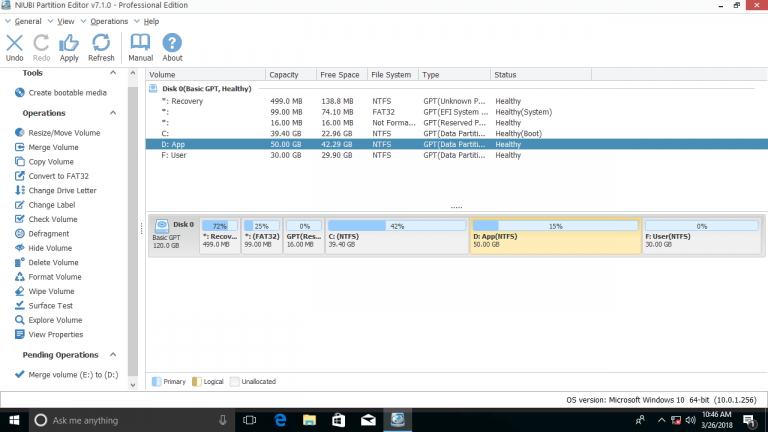How to merge partitions
with NIUBI Partition Editor
How to merge partitions with NIUBI Partition Editor?
This page shows how to merge partitions with NIUBI Partition Editor. As the safest Windows partition software, NIUBI Partition Editor can combine volumes together without losing data.
Step 1: Download and install NIUBI Partition Editor, right click the drive you want to merge (here is drive E:) and select Merge Volume feature.
Step 2: Click the check-box in front of both drive D and E, and then select Merge selected volume to D.

Drive E will be merged into D, click Apply on top left to execute.
Open drive D in Windows Explorer, all files in drive E will be automatically moved to a fold in D which is named as E to D(with date time).
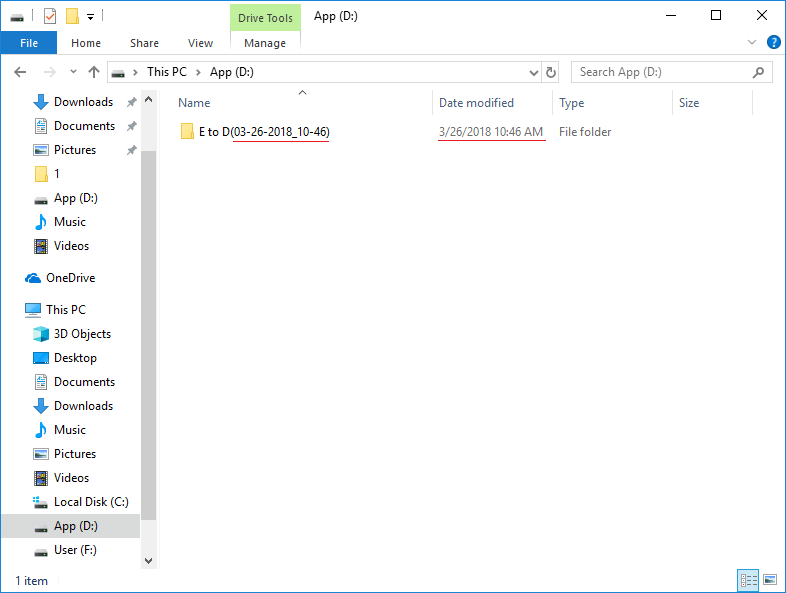
Note of merging volumes:
1. To data drives, you may select merge to either drive without limitation. But if you want to merge a data volume to system C drive, you cannot select the data volume as the destination. To avoid incorrect operation that cause system boot failure, NIUBI Partition Editor has disabled merge system drive to data partitions.
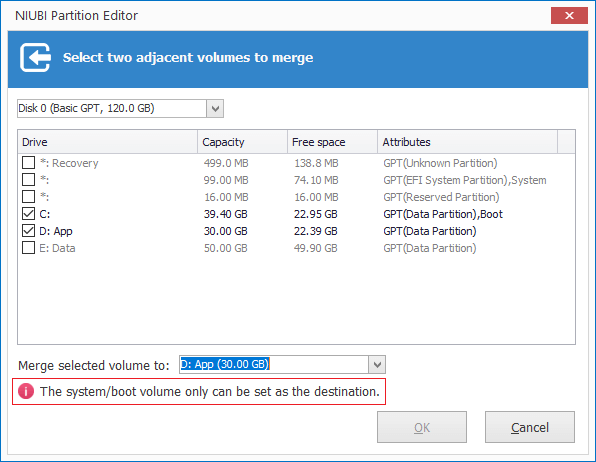
2. To avoid system boot failure, you cannot merge Reserved or other system required partition. If you do that, you’ll see an error “Unsupported file system format“.