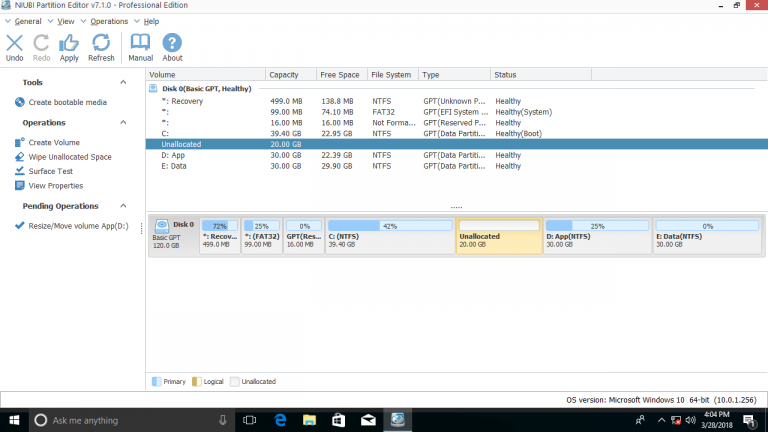How to move partition
with NIUBI Partition Editor
How to move volume with NIUBI Partition Editor?
This page shows how to move partition with NIUBI Partition Editor. As the safest Windows partition software, NIUBI Partition Editor can move volume without losing data. When moving disk drive, Unallocated space will be moved at the same time.
Step 1: Download and install NIUBI Partition Editor, right click the volume you want to move (here is D:) and select Resize/Move Volume.
Note: Only the volume with adjacent Unallocated space can be moved.
You’ll see volume D and the Unallocated space in the pop-up window.
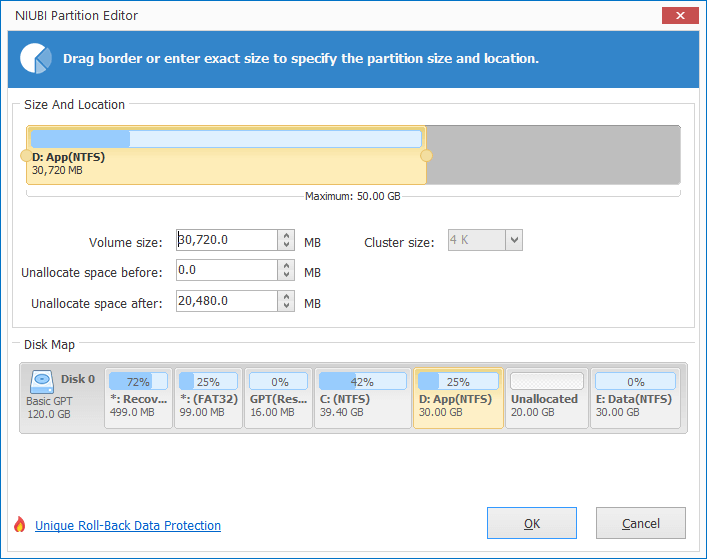
Drag middle position of volume D rightwards to move it.

Volume D will be moved to the right side and the Unallocated space will be moved to left at the same time.
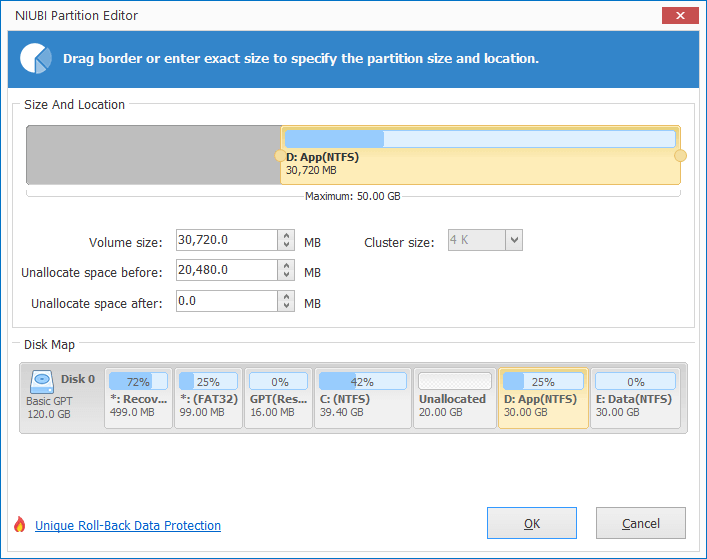
Click OK and back to the main window, volume D has been moved to the right side and the Unallocated space is behind C.
Click Apply on top left to execute. After that, you can extend C drive with the adjacent Unallocated space.
Watch the video how to move and resize volume: