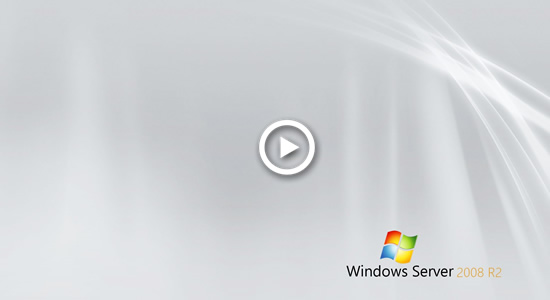Windows 2008 server has running for over 10 years, many administrators have replaced system disk with SSD or larger HDD. However, many people still feedback that C drive runs out of spacein Server 2008. This article explains why system C drive is running out of space in Windows Server 2008 R2 and how to solve this problem fast and easily.

Why C drive runs out of space in Windows 2008 server
Windows Server 2008 C drive out of space is the most common issue, no matter this server is built with physical disk or RAID array. This issue is annoying because few people can fix it completely, many people encounter this problem again and again, especially when the system partition C is created small. Before fixing this issue, you'd better find out why C drive runs out of space in Windows 2008 server.
1. Caused by virus
Some kind of virus may duplicate itself or other files continuously. However, it is extremely rare to see. Only when there is plenty of free space in C drive, but it runs low on space in very short time, you may consider scanning the disk partitions.
2. Windows error
In some servers, Windows may calculate free space wrong, but the same with first one, it is extremely rare to see.
3. Filling up by junk files
There are many types of junk files produced in C: drive every day, for example: temp, browser cache, logs, download, Windows Updates. There will be large amount of junk files if you do not clean up disk regularly. With system optimization software or Windows native Disk Cleanup utility, these files can be removed from the server safely.
4. Filling up by programs
Many people use default settings while installing programs, the more programs you installed, the less free space is remaining. In addition, some programs output many or very large files in default installation path. Few programs are intelligent to scan for other larger partitions and ask you to change output path.
When system C: drive is running out of space in Windows 2008 Server, you'd better fix this issue as quick as possible. Otherwise, server would stuck, reboot unexpectedly or even crash.
Basic solution when C drive is running out of space
As I said above, there are many junk files produced in system partition C, you can reclaim disk space by deleting them. To accomplish this task, Windows Server 2008 has inbuilt "isk Cleanup" tool. It is able to remove most common types of junk and unnecessary files fast and safely.
How to fix C drive out of space in Server 2008 R2 via Disk Cleanup:
- Press Windows and R together on keyboard, type cleanmgr and press Enter.
- Select C: drive in the drop-down list.
- Click the check-boxes in front of the files that you want to remove.
- Confirm and starting deleting.
- Repeat to clean up system files.
If you receive error that there's no "cleanmgr", that means you have not enabled Disk Cleanup for this server, then follow the steps to install and enable Disk Cleanup on Server 2008.

Advanced methods to fix C drive out of space in Server 2008 R2
If you never clean up disk before, you may reclaim several gigabytes of free space. If you cannot reclaim over 20GB free space in C drive, you'd better continue following methods .
4 useful ways to help fix Windows Server 2008 C drive running out of space:
① Reset Paging File
Page file uses part of disk space as virtual RAM and it is located in C drive by default. You can decrease it or change it to other partition, steps:
- Press Windows and R on keyboard to start Run.
- Type sysdm.cpl ,3 and press Enter.
- Click Settings under Performance in Advanced tab.
- Click Change under Virtual Memory.
- Uncheck Automatically manage paging file size for all drives on the top.
- Select D: or other drive, enter amount of Initial size and Maximum size in Customer size radio box, and then click Set.
- Select C: drive and select No paging file radio box, then click Set.
- Click OK.
② Reset Recycle Bin
All files that deleted by pressing DEL without SHIFT key will go to Recycle Bin, where you can revert these files to original location manually if you deleted them by mistake. When system C drive is almost full, you may consider decreasing the disk space usage or change the location for Recycle Bin to other volume. Steps:
- Right click Recycle Bin in Desktop and click Properties.
- Select a drive for Recycle Bin.
- Select Customer size and enter an amount.
③ Uninstall Programs and Features
Press Windows and X on keyboard, select Programs and Features, right click the item that you want to remove and click Uninstall.
④ Add more free space to C drive
This step is very important, because few people can reclaim over 20GB free space for system partition C, this is the reason why many people complain that C drive runs out of space in Windows 2008 server again in a short time. With safe partition software such as NIUBI Partition Editor, you can transfer more free space to C drive from other partition(s).
Shrink a data partition on the same disk, then part of free space will be changed to unallocated. This kind of space can be combined to C drive and changed to free space. In this way, there will be plenty of free space in C drive again without doing anything else. Operating System, programs and associated setting, as well as anything else keep the same with before.
Download NIUBI Partition Editor and follow the steps in the video to increase C drive space in Windows Server 2008:
The larger C drive is extended, the less probability it runs out of space again. Better than other software, NIUBI has unique 1 Second Rollback, Virtual Mode, Cancel-at-will and Hot Clone technologies to protect system and data.
Conclusion:
When system C drive is running out of space in Windows Server 2008 R2, firstly free up disk space with inbuilt Disk Cleanup utility. Then add more free space to C drive with NIUBI Partition Editor. Run Disk Cleanup monthly to remove new generated junk files.