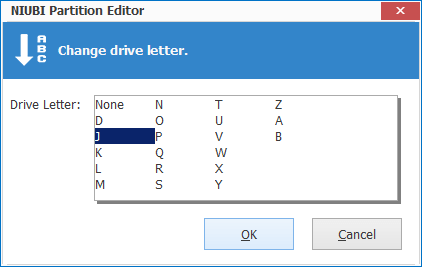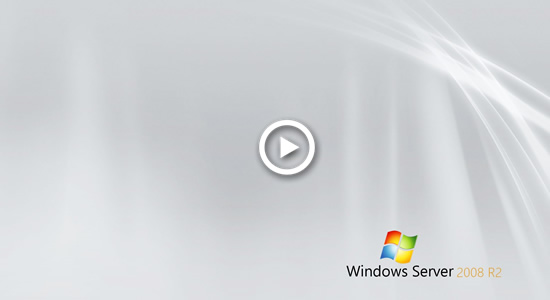Windows Server 2008 has been released for over 10 years, but many people and companies still use this operating system for servers. It is not a problem if it meets your requirements. However, you need to replace disk with larger HDD, or clone Windows Server 2008 disk to SSD to improve server performance. The read and write speed of SSD is much faster than traditional mechanical hard disk. It can improve server performance to higher level without doing anything else. There's no native tool to help copy disk/partition in Windows Server 2008 (R2), so you need third party program. This article introduces how to clone disk in Windows Server 2008 R2 to SSD/HDD/RAID fast and easily.

There are two ways to copy disk partition in Windows Server 2008 R2, sector to sector and file system level copy. It is very slow to do sector to sector clone. In most cases, there's no need to do like that. NIUBI Partition Editor uses faster file system level copy method. Because of its advanced file moving algorithm, it is extra 30% to 300% faster to copy Server 2008 disk partitions.
Other benefits to clone Windows Server 2008 with NIUBI Partition Editor:
1. Clone disk partition without rebooting
If the clone process requires rebooting, your server will be offline. The more files in the disk partition, the longer time to clone. With its "Hot Clone" technology, NIUBI Partition Editor can clone all disk partition in Windows without rebooting. Therefore, your server can keep running without interruption.
Besides moving operating system, programs and data, you can clone system disk regularly as backup. If original server is down, you just need to change BIOS and boot from the clone disk. Therefore, you can make server online rapidly without wasting a long time to restore from image backup.
2. Change partition size
You can clone disk to a smaller or larger one and change size of each partition on target disk.
How to copy single partition in Windows 2008 server
To data partitions, you can transfer files by simply copying and pasting. However, it costs much time and hardware resources if there are large amount of files in this partition. Furthermore, the copy and paste operation may be interrupted due to many reasons. To the partitions for operating system, programs, exchange and other special partitions, you cannot transfer files by simply copy and paste. Instead, you need to copy this partition.
Download NIUBI Partition Editor and you'll see all disk partitions with structure and other information.
Copying single C drive cannot ensure target disk bootable, you need to clone entire disk instead. To other partitions, you can follow the steps below.
How to copy partition in Windows Server 2008 R2 with NIUBI:
Step 1: If there's no Unallocated space on destination disk, shrink a large partition on it to make Unallocated space. To do this, right click this partition (here is F:) on Disk 1 and select "Resize/Move Volume", drag either border towards the other one in the pop-up window, or enter an amount directly. (1024MB=1GB)

Step 2: Right click the source partition (here is D:) and select "Copy Volume", select the unallocated space on destination disk in pop-up window and click Next.
Step 3: Edit size, location, type and drive letter of target partition in next window. Drag either border of this partition, you can shrink or extend it. Drag the middle of this partition, you can move its location. To type and drive letter, you just need to click and select.
Step 4: Right click drive D: and select "Change drive letter", select any one in the pop-up window (except D:).
Click OK and back to the main window, finally click Apply on top left to take effect. Watch the video how to copy partition in Windows 2008 server:
How to clone Windows Server 2008 R2 to SSD/HDD
When copying Windows Server 2008 disk, the destination disk could be smaller, equal or larger, but it should be equal or larger than used space of all partitions on source disk. Note: there should be no partition on destination disk. If there are, they'll be deleted, so remember to transfer valuable files to other place before cloning disk.
Steps to clone disk in Windows Server 2008 R2 to SSD/HDD:
Step 1: Right click the front of disk that you want to copy (here is Disk 0) and select "Clone disk", or click "Clone Disk Wizard" below Tools on top left.
Step 3: Edit partition size one by one with additional disk space. Start from the last partition (here is E:).
How to clone RAID, VMware, Hyper-V virtual disk
If you run Windows Server 2008 in VMware or Hyper-V, when the system disk is almost full, you can expand virtual disk directly without copying to another disk. After expanding virtual disk with VMware/Hyper-V own tool, additional disk space will be shown as unallocated at the end of original disk. You can merge Unallocated space to other partitions easily with NIUBI Partition Editor. If you need to copy virtual system disk to another one, of course you can follow the same method above.
If you use any types of hardware RAID array such as RAID 1/5/6/10, there's no difference to copy RAID virtual disk. When clone disk in Windows Server 2008 R2, both source and destination disk could be SSD, HDD and RAID array.
Besides cloning disk partition in Windows Server 2008/2012/2016/2019/2022, NIUBI Partition Editor helps you shrink, extend, move, merge, convert, hide, defrag, wipe, scan partition, optimize file system and much more.