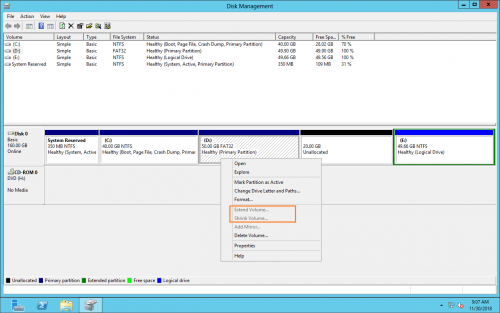Windows Server 2012 cannot shrink volume
This article introduces why cannot shrink volume in Windows Server 2012 (R2) Disk Management, and what to do if are unable to shrink C drive or decrease other partitions with the built-in utility.
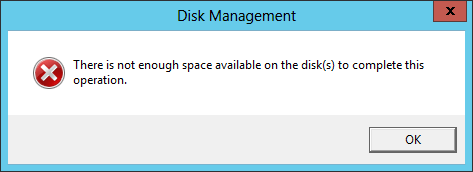
Can’t shrink C drive in Server 2012 DM
All disk partitions are allocated while installing Operating System, but sometimes you need to reallocate the partitions. For example: system C: drive occupied all disk space, so you need to shrink it and create more volumes. The most common issue in both Windows PC and Server is low disk space, especially to C drive. In this situation, it can’t be better if you can shrink D or other volume to expand C drive without reinstalling OS or restoring from backup.
To help solve this problem, Microsoft also provides Shrink Volume in Server 2012 Disk Management, which can shrink both system partition and data volumes on the fly. However, many people feedback that they are unable to shrink C drive with Server 2012 Disk Management.
In fact, in some situations you cannot shrink partition with Server 2012 Shrink Volume functionality, no matter you want to shrink system C drive or decrease D or other data volumes.
Why cannot shrink volume partition
There are 4 common reasons and I’ll show you one by one. In addition, I’ll tell you the corresponding solutions.
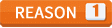 Not supported
Not supported
Both Extend and Shrink Volume only support NTFS and RAW partition, FAT32 and other types of partitions are not supported.
In my test server 2012, I can’t shrink drive D (FAT32). As you see, when right click it both Extend and Shrink Volume are grayed out.
However, it is not an issue to system C drive, because most of them are formatted as NTFS.
Solution: run server partition software.
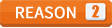 Conflicting available space
Conflicting available space
It is very easy to shrink a partition from Disk Management. In the shrink volume window, you may either use the default value or enter an amount manually.
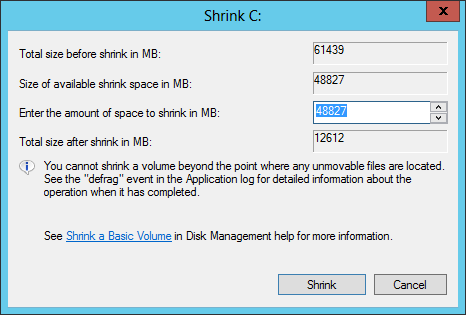
If you use the default maximum amount and simply click Shrink to start, you may receive the error: “There is not enough space available on the disk(s) to complete this operation”.
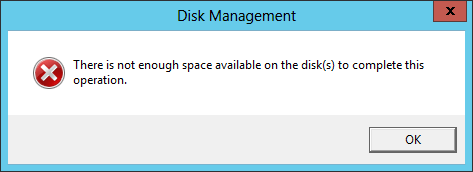
As we know, many types of files are writing into C drive continuously, especially when Windows is downloading Updates, the available space is less than the maximum value. Similarly, if you saved files to a volume (such as D) after starting Shrink Volume but before clicking Shrink button to execute.
In these situations, you cannot shrink volume in Server 2012 DM with the default maximum amount.
Solution: To solve this problem, simply enter a smaller amount manually before clicking Shrink. Another way is clicking Cancel and restart Shrink Volume.
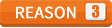 There are unmovable files
There are unmovable files
Have you noticed the tip in the same Shrink Volume window “You cannot shrink a volume beyond the point where any unmovable files are located.“? Comparing with other data volumes, system C drive has more such unmovable files, for example: Paging File, Hibernation and other large files. In this situation, Server 2012 Disk Management can’t shrink C drive, or allow you shrinking little space.
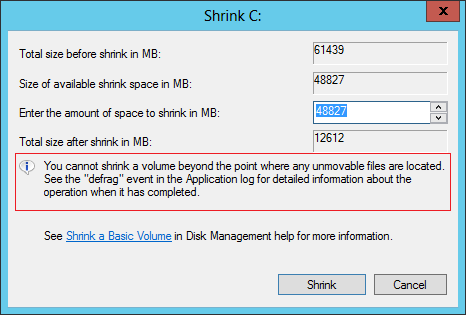
Solution: To solve this problem, you need 3rd party software such as NIUBI Partition Editor, which can move these “unmovable” files, so you can shrink C drive to minimum size if you want.
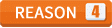 File System error
File System error
When shrinking a volume with file system error, you may get the error message that parameter is incorrect.
Solution: fix file system error with chkdsk, if it doesn’t work, reboot server and restart Shrink Volume, if it still doesn’t work, run NIUBI Partition Editor.
Shrink volume with partition editor
Comparing with Server 2012 Disk Management, NIUBI has advantages such as:
- Both NTFS and FAT32 partitions are supported.
- Move “unmovable” files and shrink to minimum size if you want.
- Produce Unallocated space on either left of right side.
- Extend other contiguous or non-adjacent partition after shrinking a volume.
Watch the video how to shrink partition with NIUBI:
In Summary
This article introduces the reasons that may cause you unable to shrink volume in Windows Server 2012 Disk Management. If you cannot shrink volume because of not enough space or incorrect parameter, you can solve by yourself without any software. But if you can’t shrink volume in Server 2012 DM because of FAT32 partition or unmovable files, NIUBI Partition Editor will help you.