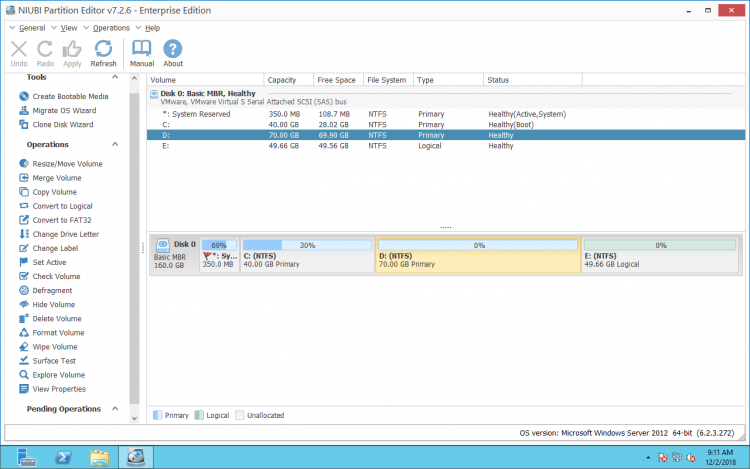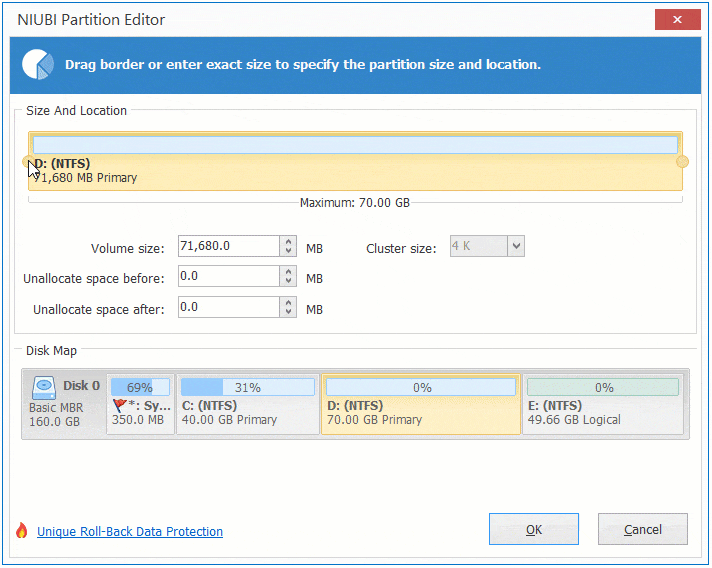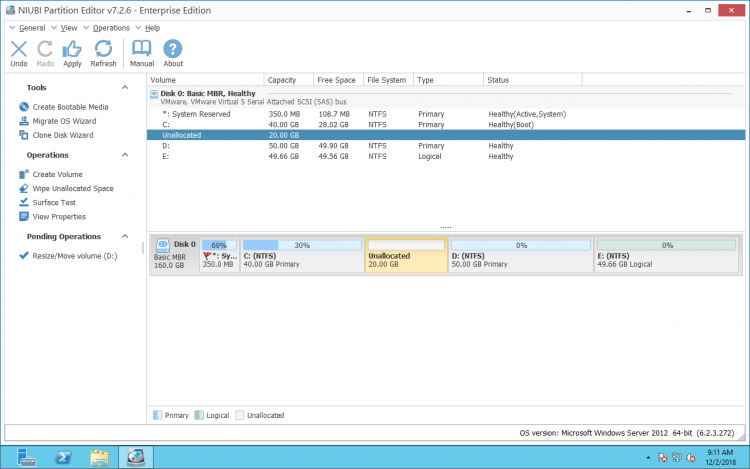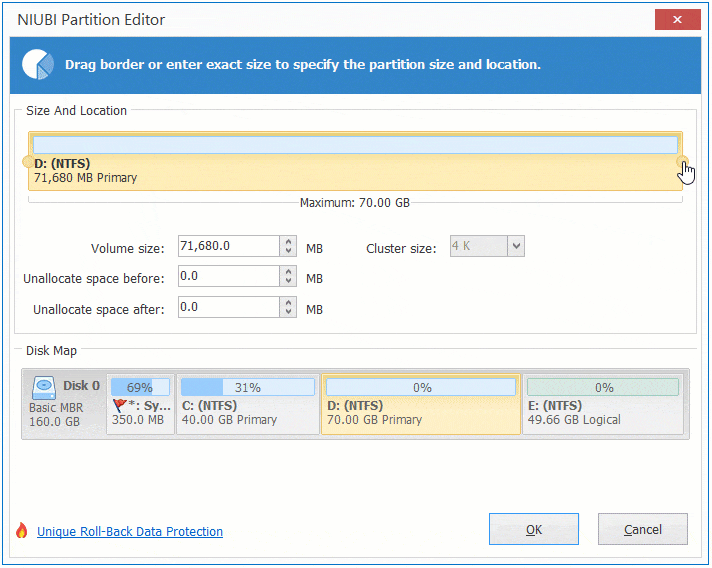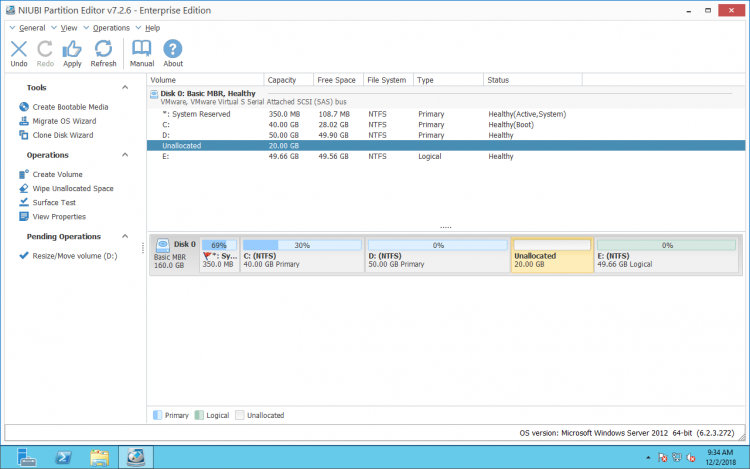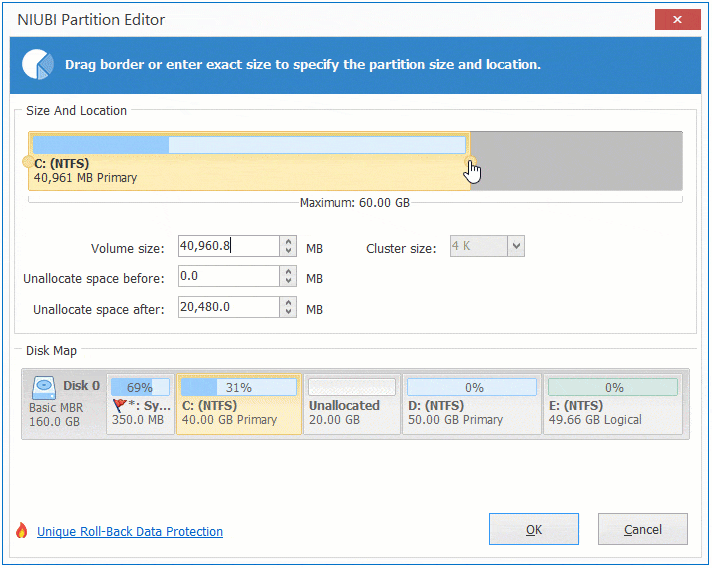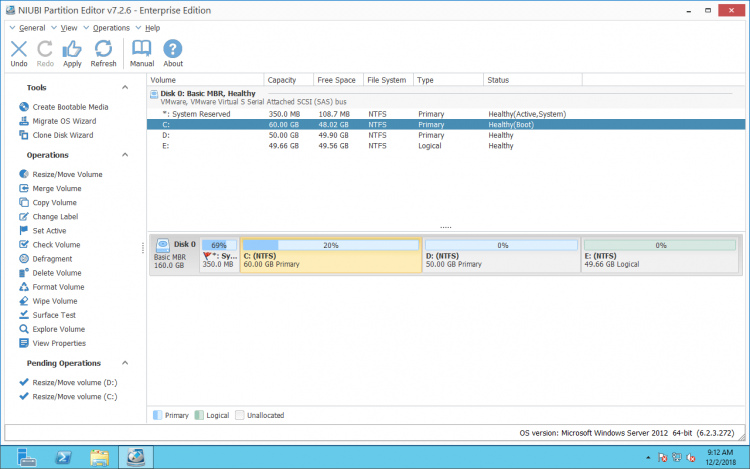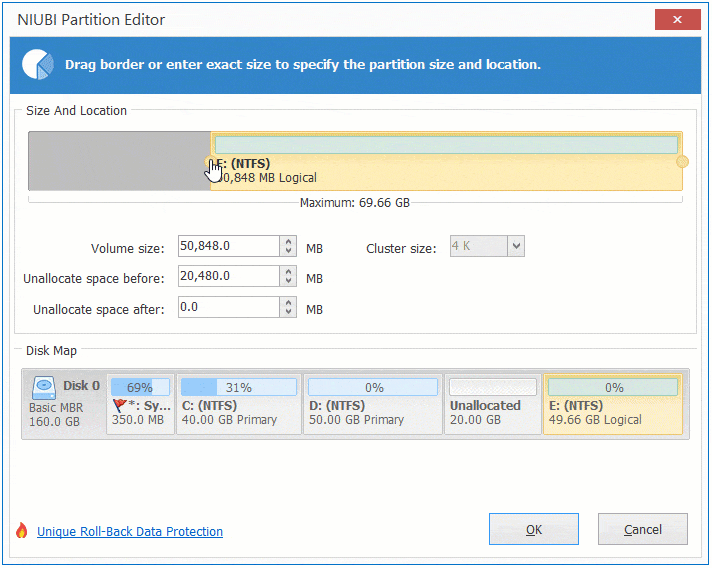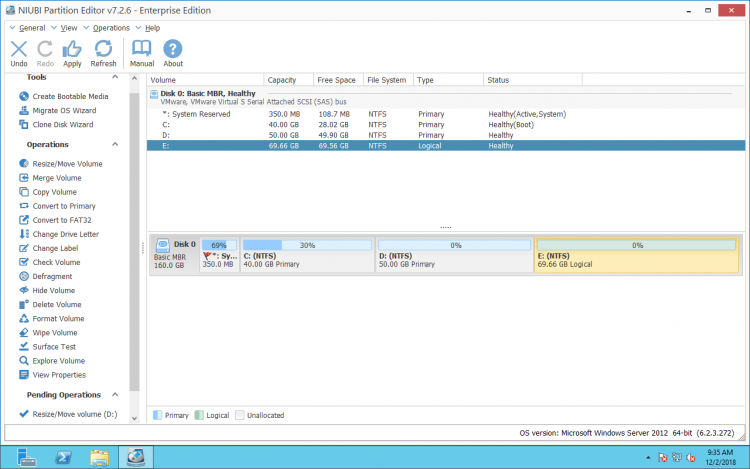Resize hard drive on Windows Server 2012
This article introduces how to resize hard drive on Windows Server 2012 (R2), shrink and extend hard drive on Server 2012 without reinstalling OS or losing data.
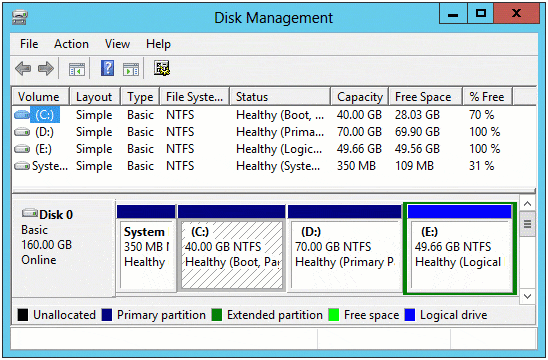
Resize hard drive with Server 2012 DM
Originally, when a hard drive partition is running out of space, you have to back up everything, delete and recreate partitions, and then reinstall OS or restore from backup. In fact, if you contact the server OEM manufacturers, they still give you such solution. The whole weekend may be wasted if you do like that.
Nowadays, you can resize hard drive partitions without reinstalling OS or losing data. To do this, you may either use Windows Server 2012 native Disk Management or 3rd party disk partition software. Disk Management is easy to use, fast and able to resize hard drive for Server 2012 on the fly. Meanwhile, it has some limitations that cause you unable to shrink and extend disk partition.
Steps to resize hard drive with Server 2012 Disk Management:
To shrink hard drive:
- Press Windows and R on your keyboard, type diskmgmt.msc and press Enter to open Disk Management.
- Right click a partition and select Shrink Volume.
- Enter the amount of space and click Shrink to start.
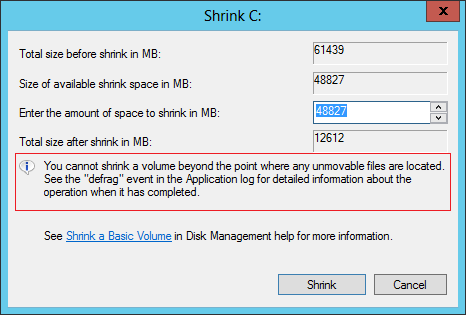
To extend hard drive:
- Right click the partition with contiguous Unallocated space and select Extend Volume.
- Simply click Next till Finish in the Extend Volume Wizard window.

Limitations of Server 2012 Disk Management
- In some situations, you can’t shrink volume on Server 2012.
- Shrink Volume can only decrease a partition to the left and generate Unallocated space on the right side.
- Extend Volume can only expand the hard drive with contiguous Unallocated space on its right side.
- In some situations, you can’t extend volume on Server 2012 even if there is right adjacent Unallocated space.
If you encountered these issue, then 3rd party software is needed.
Shrink hard drive with partition editor
Disk partition software is much more powerful, but some unreliable software could cause system damage and/or data loss. Thus, back up your server and select the safe software.
Better than other tools, NIUBI Partition Editor provides innovative 1 Second Rollback technology. If any software error or hard issue (such as power outage) occur, it is able to automatically reverts the server to original status in a flash. If it happens, your server could back online without damage shortly.
It also provides other advanced technologies such as a Virtual Mode, Cancel-at-will, Hot-Resize, faster File-Moving algorithm to help resize hard drive on Windows Server 2012, 2016, 2019, 2008 and 2003 (R2).
When you shrinking a hard drive partition, you just need to drag the border towards other side in the disk map.
Example to shrink hard drive on Windows Server 2012:
Download NIUBI Partition Editor and you’ll see all disk partitions on the right, available operations to selected disk or partition are listed on the left or by right clicking.Right click a hard drive (here is D) and select “Resize/Move Volume”.
After getting the Unallocated space, you can extend other drives with it.
How to extend hard drive on Server 2012
Similarly, you just need to run the same feature, drag and drop on the disk map.
After you shrank the contiguous drive (D) and got Unallocated space on its left side:
If you want to extend hard drive C but the Unallocated space is on the right side of D, you should move Unallocated space next to C drive first.
Right click drive D and select “Resize/Move Volume”, drag middle position rightwards in the pop-up window.
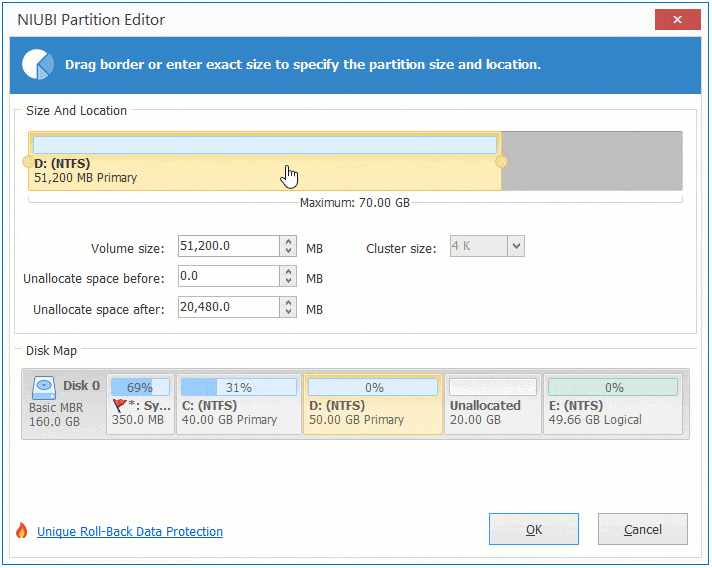
Then, Unallocated space is moved from right of D to the left side.
If you want to extend hard drive C, but there is no other partition or not enough free space in all other partitions in the same disk, there’s still a way by cloning.
Disk Management has some ability but is not the best choice to resize hard drive on Windows Server 2012. If it cannot help you, run NIUBI Partition Editor, which can help you shrink and extend hard drive for Server 2012 (R2) fast and safely. It also helps you do many other operations.