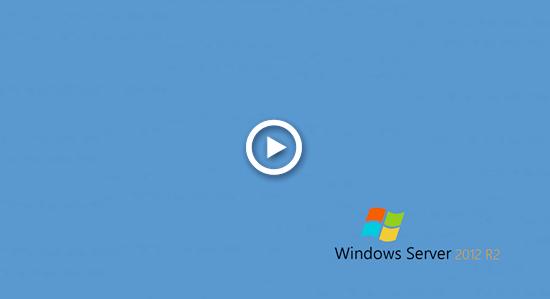When system partition C is getting full after running Windows 2012 server for a period of time, some people ask if it's possible to combine 2 partition. By merging a partition to another one, it unused space will be converted to part of free space in other one. It seems to be a good idea to increase C drive space, but you'll lose D drive. This article introduces how to merge partitions in Windows Server 2012 R2 with native tool and safe partition software. In addition, I'll show you better method if you want to extend Server 2012 partition.

1. Merge partitions in Server 2012 Disk Management
The same with previous version, there is no 'Merge Volume' function in Windows Server 2012 native Disk Management tool. If you don't want to use any third party software, the only way is running another 'Extend Volume' function to merge partitions indirectly. The major disadvantage is that you must delete the contiguous partition on the right.
How to merge partitions in Windows Server 2012 r2 via Disk Management:
- Press Windows and X on the keyboard and click 'Disk Management' in the list.
- Right click D: drive and select 'Delete Volume', then its disk space will be converted to unallocated.
- Right click C: drive and select 'Extend Volume'.
- Follow up the pop-up 'Extend Volume' Wizard via several clicks.
Remember to transfer all files in D before deleting. If you installed any programs or services to this partition, do not delete it.
Besides transfer files manually and delete partition, there are other disadvantages when merging partitions in Server 2012 with Disk Management:
- It can only combine a partition to the left contiguous one, for example merge drive D to C, or combine E to D.
- It cannot merge 2 nonadjacent partitions.
- The left contiguous partition must be formatted with NTFS file system. Otherwise, Extend Volume is grayed out even after deleting the right adjacent partition.
- The partitions to be combined must be the same primary or logical partition.
2. Better way to merge 2 contiguous partitions for Server 2012
With disk partition software, there are no such shortages. Furthermore, they are much easier to operate, you just need to click, drag and drop on the disk map. Among these software, NIUBI Partition Editor is the first choice, because it has unique 1-Second Rollback, Virtual Mode, Cancel-at-will and Hot-Clone technologies to protect your system and data.
How to merge partitions in Server 2012 r2 without losing data:
Step 1: Download NIUBI Partition Editor, right click either contiguous partition and select 'Merge Volume'.
Step 2: Click the check-box in front of both partitions, and then select the destination partition in the drop-down list.
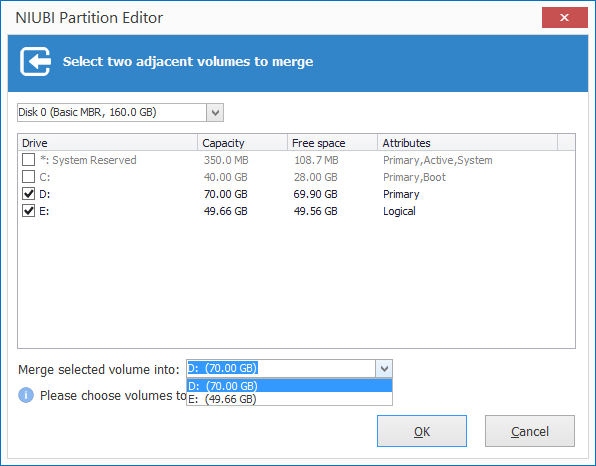
Step 3: Click OK and back to the main window, click 'Apply' on top left to execute. (All operations before this step work in virtual mode only.)
After merging partitions complete, open drive D: in File Explorer and you'll see a folder named as 'E to D (date and time)', all files in drive E are moved to this folder automatically.

If you want to merge partition D and C in Windows Server 2012 R2, it is similar. The only difference is that you can't select D as destination drive. Because C: drive is where Operating System located, it can't be removed.

3. How to merge nonadjacent partitions in Windows server
As I said above, Disk Management cannot merge nonadjacent partitions, because it cannot move position of any drives. NIUBI Partition Editor can help you accomplish this task easily.
How to merge nonadjacent partitions in Windows Server 2012/2016/2019/2022:
① Right click E: drive (the right partition) and select 'Delete Volume'.
② Right click D: drive (the middle partition) and select 'Resize/Move Volume'.
③ Put the mouse pointer in middle of D drive and drag it towards right in the pop-up window.

④ Right click C: drive (the left partition) and select 'Resize/Move Volume' again, drag the right border towards right.

4. Resize Server 2012 partition instead of merging
It is easy to merge 2 partitions in Windows Server 2012 R2 and other versions. However, there is a disadvantage that one partition will be removed. If your aim is to extend partition, it is not suggested to achieve by merging partitions. Instead, you'd better shrink a partition to release part of free space, and then move to the partition that you want to expand. In this way, Operating System, program and associated settings, as well as anything else keep the same with before.
How to shrink and extend partition in Windows Server 2012 R2:
Besides shrinking, extending and merging partitions in Windows Server 2012/2016/2019/2022/2003/2008, NIUBI Partition Editor helps you move, copy, convert, defrag, wipe, optimize, hide, create, format partition and much more. Any types of SSD, HDD, RAID, VMware and Hyper-V virtual machines are all supported.