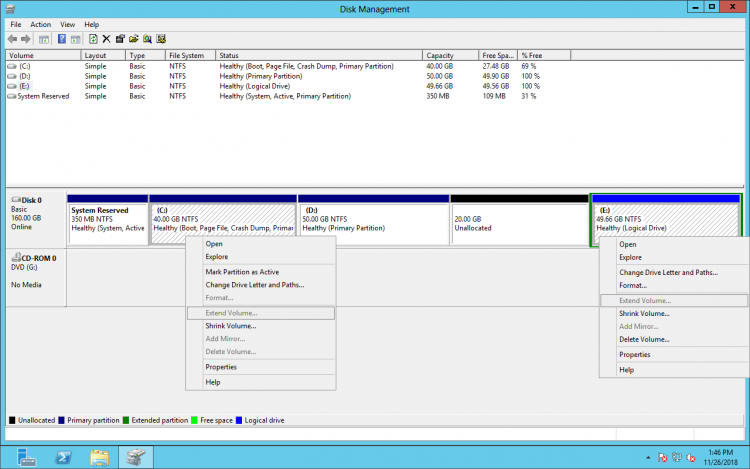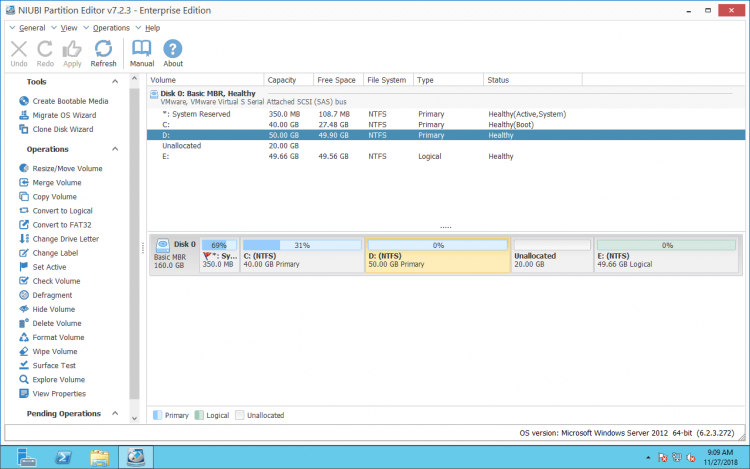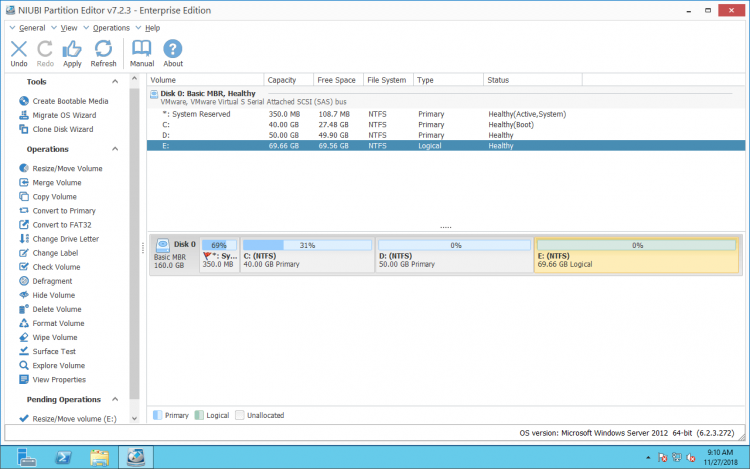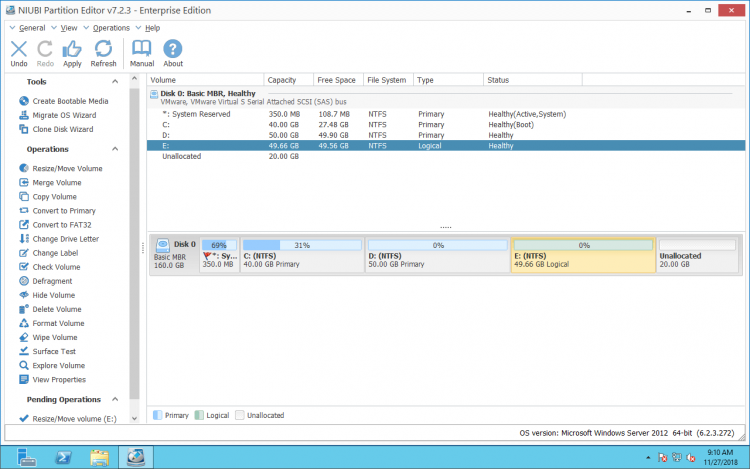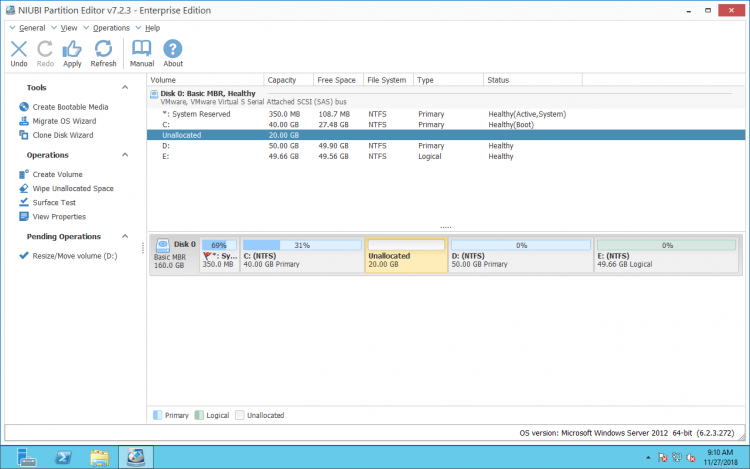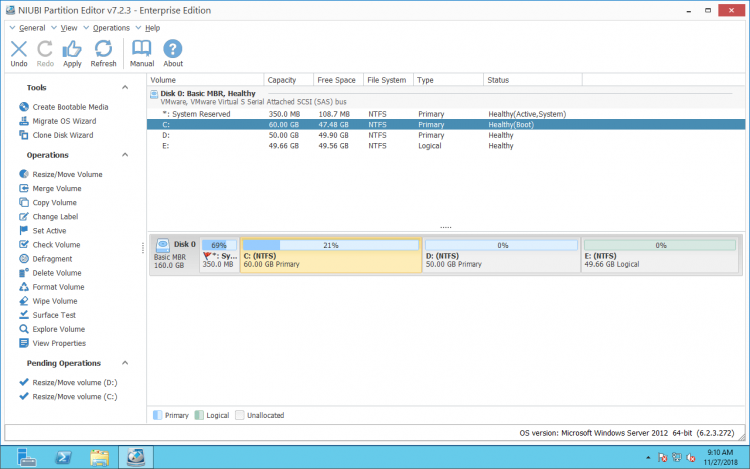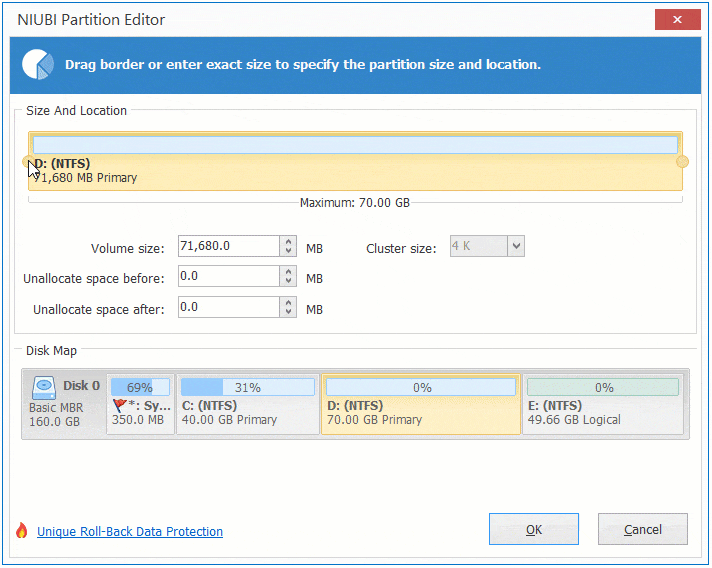Move & Add Unallocated space to C drive on Server 2012
This article introduces how to move Unallocated space and how to add Unallocated space to C drive on Windows Server 2012 (R2) without losing data.
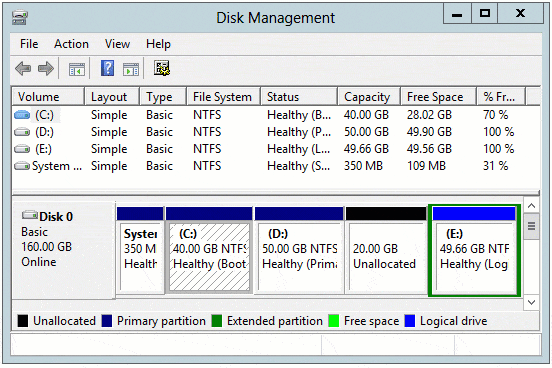
Cannot move Unallocated in Disk Management
Windows Server 2012 (R2) has native Disk Management utility to do some basic operations such as create, delete and format partition. It also provides two advanced Shrink and Extend Volume functionalities to help resize disk partition without losing data. However, they are useless in most cases.
For example: after shrinking drive D with Shrink Volume, Extend Volume is unable to extend drive C and E.
Because Extend Volume can only expand the partition with adjacent Unallocated space on its right side. From the screenshot above, only drive D meet the requirement. To extend C drive, you must move Unallocated space from right of D to the left, then Extend Volume is enabled
Server 2012 Disk Management can’t move Unallocated space or any partition volume, so you need 3rd party disk partition software.
![]() The same Disk Management, DiskPart command prompt also cannot shrink a volume and produce Unallocated space on the left, can’t move partition or Unallocated space.
The same Disk Management, DiskPart command prompt also cannot shrink a volume and produce Unallocated space on the left, can’t move partition or Unallocated space.
How to move Unallocated space to left or right
In fact it is very easy to move unallocated space on Windows Server 2012, you just need to install NIUBI Partition Editor, drag and drop on the disk map.
When resizing and moving partitions, the start/end position and other parameters should be modified correctly, all files in the partitions should be moved, too. Any slight error could cause system damage and/or data loss. Thus, remember to back up and use safe partition tool.
Better than other server partition manager, NIUBI Partition Editor provides unique 1 Second Rollback technology to ensure system and data intact. If any software error or hardware issue occur, it is able to automatically reverts the server to original status in a flash. If it happens, server could back online without damage in short time. Furthermore, it provides other Cancel-at-will, Virtual Mode and Hot-Resize technologies as well as faster File-moving algorithm to enhance the resizing and moving ability, so it is recommended.
Download NIUBI Partition Editor, you’ll see all disk partitions on the right (similar with Disk Management) and available operations on the left.If you want to add Unallocated space to drive E, NIUBI can accomplish in one step without moving Unallocated space to the right side.
Right click drive E and select “Resize/Move Volume”, drag left border leftwards in the pop-up window.
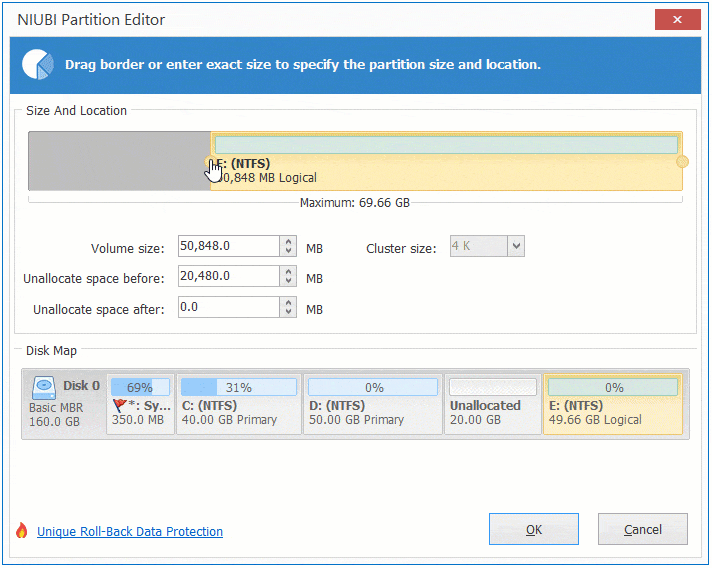
Unallocated space is combine to drive E.
However, if there is another drive F next to E and you want to extend it with the Unallocated space, do like this:
Right click drive E and select “Resize/Move Volume”, drag middle position leftwards in the pop-up window.
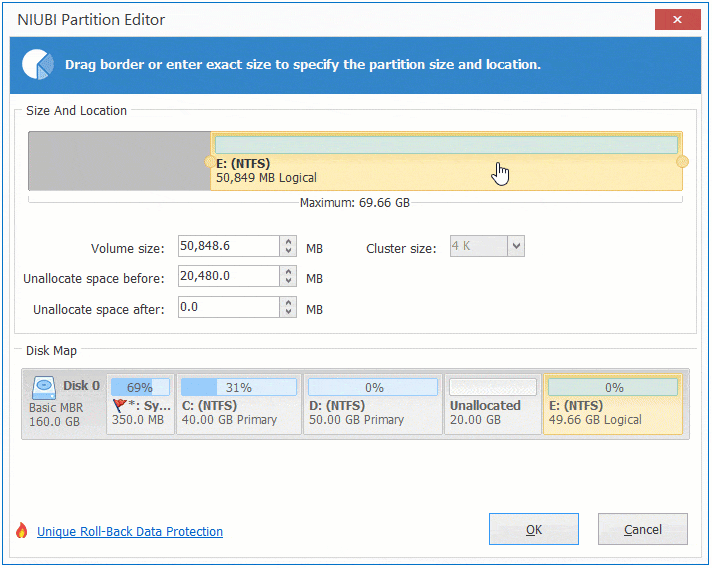
Partition E is moved to the left and Unallocated space is moved to the right.
If you want to extend C drive, you must move Unallocated space from right of D to the left.
How to move Unallocated space next to C drive in Server 2012:
Right click drive D and select “Resize/Move Volume”, drag the middle position rightwards in the pop-up window.
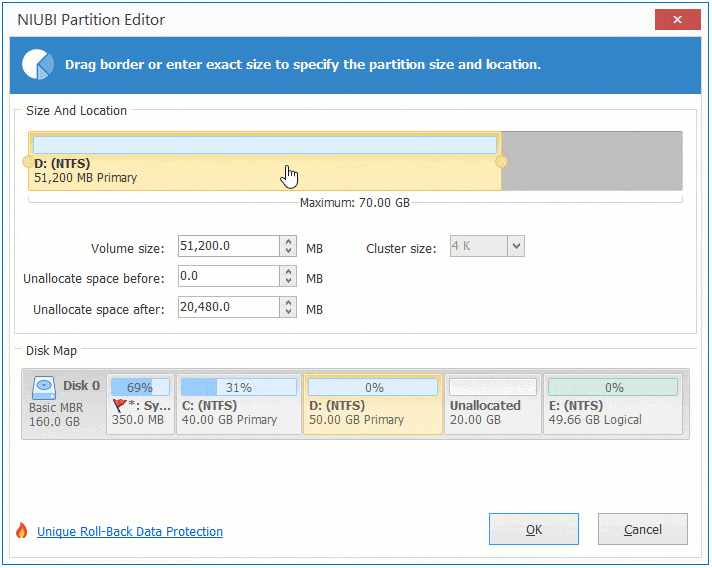
Partition D is moved to the right and Unallocated space is moved to the left at the same time.
After clicking Apply on top left to execute, you can extend C drive with either Disk Management or NIUBI.
![]() This program is working in its virtual mode first, the operations you do will be listed as pending for preview, you can click Undo to cancel or click Apply to modify real disk partitions.
This program is working in its virtual mode first, the operations you do will be listed as pending for preview, you can click Undo to cancel or click Apply to modify real disk partitions.
How to add Unallocated space to C drive
Right click C drive and select “Resize/Move Volume” again, drag right border rightwards in the pop-up window.
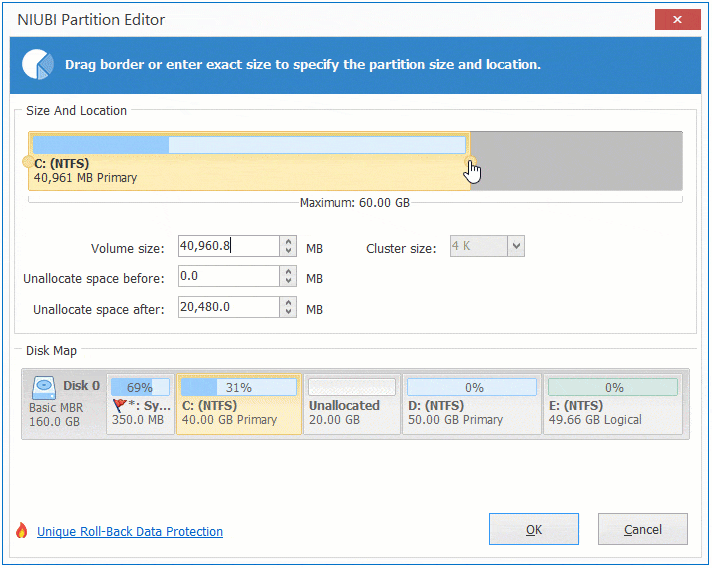
Unallocated space is combined into C drive.
If you did not shrink drive D in Server 2012 Disk Management, you’d better shrink with NIUBI. Similarly, right click drive D and select “Resize/Move Volume”, drag the left border rightwards, Unallocated space can be produced on the left side without moving.
In one word, drag the middle position to the other side in the pop-up window, you can move Unallocated space on Windows Server 2012 (R2). Drag either border, you can shrink a volume or add Unallocated space to adjacent partition.