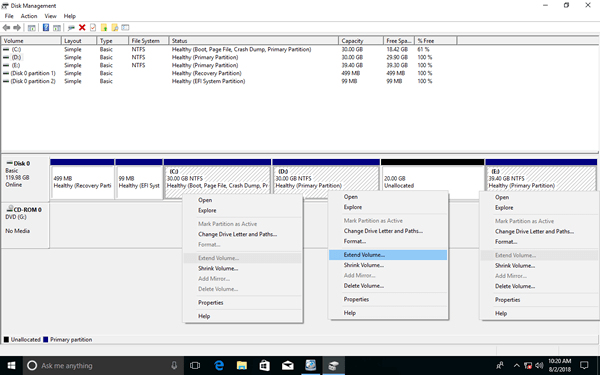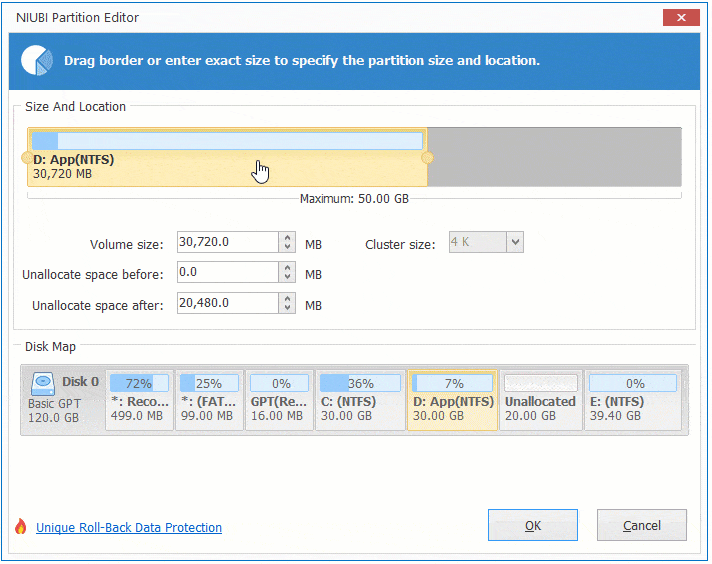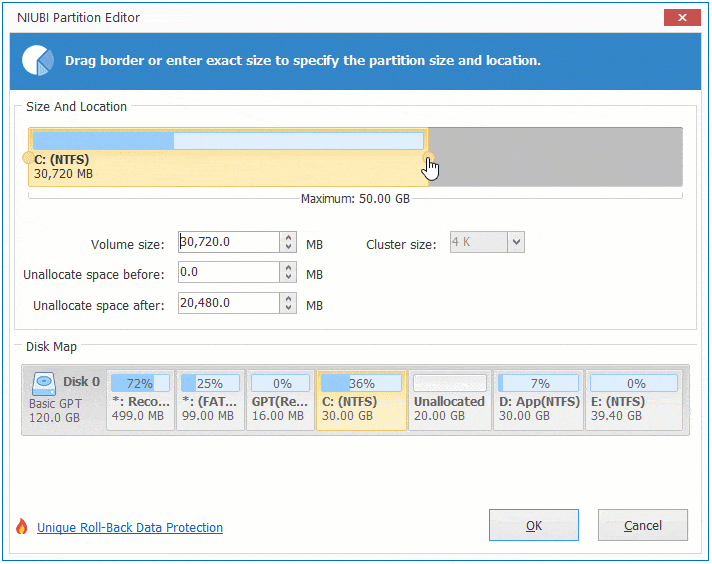"Unallocated" is blank disk space and not belong to any partition, it can be used to create new volume and extend another partition. When C drive is getting full in Windows 10 computer, many people shrink D drive and get Unallocated space but cannot extend C drive, because "Extend Volume" function is grayed out. To solve this problem, you must move Unallocated space to the left with third party software. In this article I'll introduce how to move Unallocated space in Windows 10/8/7 laptop/desktop/tablet. Move Unallocated space to C drive or to the left/right without losing data in the partitions.

Disk Management can't move Unallocated space to the left
Windows 10/8/7 Disk Management has "Shrink Volume" and "Extend Volume" functions to help you resize partition without losing data, but it cannot extend a volume by shrinking another one. Because to extend a partition with Disk Management, there must be contiguous Unallocated space on the right. You cannot get such required Unallocated space with Disk Management.
For example, after shrinking D drive via Disk Management, Unallocated space is made on the right of D, it is nonadjacent to C drive and is on the left of another E drive. Therefore, Extend Volume is greyed out for both partitions.
If you want to merge Unallocated space to C drive, you must move Unallocated space next to C drive in advance. Because Disk Management cannot move Unallocated space or make Unallocated space on the left when shrinking partition, you must run third party software. Better than other tools, NIUBI Partition Editor has unique 1-Second Rollback, Virtual Mode and Cancel-at-will technologies to protect system and data.
No matter you want to move Unallocated space next to C drive in Windows 10/8/7, move Unallocated space to the left/right or to the end of disk, it is very easy with NIUBI Partition Editor. It has free edition for Windows 11/10/8/7/Vista/XP home computer users.
1. How to move Unallocated space next to C drive
Download NIUBI Partition Editor, you'll see all storage devices with partition structure and other information on the right. Available operations to selected disk or partition are listed on the left and by right clicking. In my test server, there is 20GB Unallocated space on Disk 0 which is shrunk from D: drive.
To move Unallocated space next to C drive in Windows 10/8/7: right click D: drive and select "Resize/Move Volume", drag the middle of D drive towards right in the pop-up window.
2. How to move Unallocated space to C drive
After moving Unallocated to the left, Extend Volume functions is enabled for NTFS partition in Disk Management, you may either use this Windows native tool or NIUBI Partition Editor to extend C drive. To move Unallocated space to C drive in Windows 10/8/7 with NIUBI: right click C: drive and select "Resize/Move Volume" again, drag right border towards right in the pop-up window.
NIUBI works in virtual mode to avoid mistake, real disk partitions won't be modified until click Apply to confirm.
How to move Unallocated space to C drive in Windows 10/8/7:
3. How to move Unallocated space to the left/right
Windows 10/8/7 Disk Management can only combine Unallocated space to the left adjacent partition. So, if you want to shrink D to expand the right partition E, it is impossible with Disk Management. But with NIUBI Partition Editor, you can easily extend E: drive without moving Unallocated space to the right. To do this, right click E: and select "Resize/Move Volume", drag left border towards left in the pop-up window:
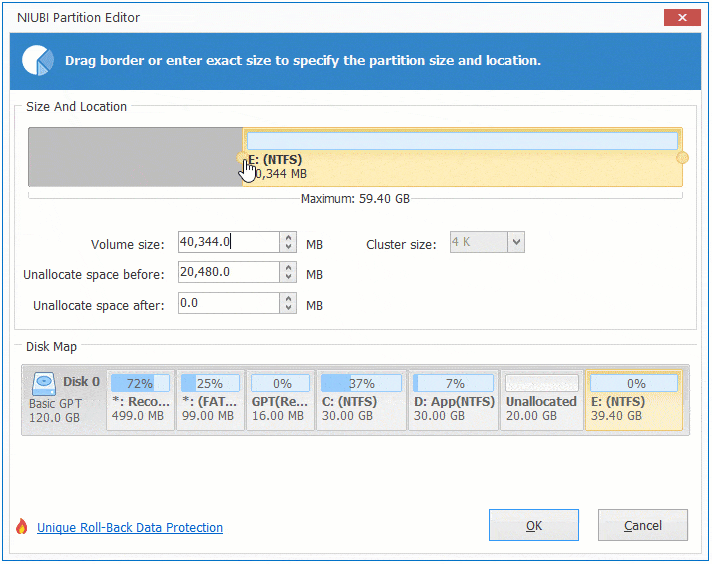
If you want to combine this Unallocated space to another partition F, you need to move Unallocated space to the right of E drive in advance. Similarly, right click E: and select "Resize/Move Volume", drag the middle towards left in the pop-up window.

To move Unallocated space to the left/right in Windows 10/8/7, you just need to drag the middle of the adjacent partition to exchange position with this Unallocated space.
4. How to move Unallocated space to end of disk
If there are many partitions and you want to move Unallocated space to the end of disk, you can move the contiguous partition one by one. Watch the video how to merge and move Unallocated space in Windows 10/8/7 computers:
5. How to move Unallocated space to another disk
In some computers, C drive is full but there is no other data volume or not enough free space on the same disk. Some people want to move Unallocated space from another disk. It is impossible with any disk partition software, because the size of physical disk is fixed. Although virtual disk can be expanded or shrunk, you still cannot move Unallocated space from one disk to another.
To extend C drive in Windows 10/8/7 in this situation, you have 2 options:
- Move a data partition to another disk, delete it to get Unallocated space and then add into C drive.
- Copy whole disk to a larger one and extend C drive with extra disk space.
Besides merging and moving Unallocated space in Windows 11/10/8/7/Vista/XP, NIUBI Partition Editor helps you do many other disk partition management operations such as shrink, extend, convert, copy, hide, defrag, wipe, scan bad sectors and much more.