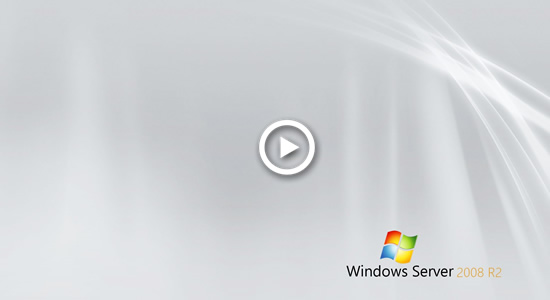Windows Server 2008 inbuilt Disk Management utility has Shrink Volume functionality, which is able to shrink system C drive and any data volumes without losing data (in most cases). However, because of some restrictions, sometimes it is unable to shrink C drive. This article introduces why Disk Management cannot shrink C drive in Server 2008 R2 and how to solve this problem easily.

Why can't shrink C drive in Server 2008 Disk Management
There are several reasons why Disk Management cannot shrink C: drive in Windows Server 2008 R2.
1. Not enough space available
It is very easy to shrink system partition C in Server 2008 Disk Management, just right click it and select Shrink Volume. Then Disk Management will calculate the available free space and give you the maximum amount by default.
In this shrinking window, if you simply click Shrink with default amount, you may receive error - There is not enough space available on the disk(s) to complete this operation.

Explanation: for example the max available space is 47473MB, before clicking Shrink if there are files saving into C drive, especially when Windows is downloading and installing Updates. Then the available space is less than 47473MB, of course you cannot shrink C drive with this amount.
2. There are unmovable files
There is a tip in the shrinking window - You cannot shrink a volume beyond the point where any unmovable files are located.
What does it mean?
To Disk Management, Paging file, Hibernation and some other large files are unmovable. If these unmovable files are located in block 3, Disk Management cannot shrink C drive to block 2 or 1, although there is free space there.

This is the reason why Disk Management gives little space or cannot shrink C drive with even 1MB.

Why cannot shrink partition C to expand D
As you see in the screenshot, Extend Volume is disabled for D drive after shrinking partition C.
This is because:
Disk Management can only combine unallocated space to the left contiguous partition. Drive D is on the right of the unallocated space, therefore, Extend Volume doesn't work.
In this situation, you need partition software to combine unallocated space. Learn how to expand D drive in Server 2008.
What to do when unable to shrink system partition C
If you shrink C drive with default maximum space and receive error with not enough available space, repeat with smaller amount, then you can solve this problem without any software.
If you are unable to shrink C drive partition in Server 2008 Disk Management because of unmovable files, NIUBI Partition Editor is needed, which is able to move these unmovable files. Thus, you can shrink C drive to minium size if you want.
Better than Disk Management, NIUBI can make unallocated space on either side when shrinking C drive (and other partitions). unallocated space can be extended to system reserved partition on the left or extend D drive on the right. If you want, you can move unallocated space and combined to any nonadjacent partition on the same disk.
Download NIUBI Partition Editor and follow the steps in the video to shrink C drive in Windows Server 2008:
If you find any other reason that cannot shrink system partition C in Windows Server 2008, contact the online support (on bottom right of this page).