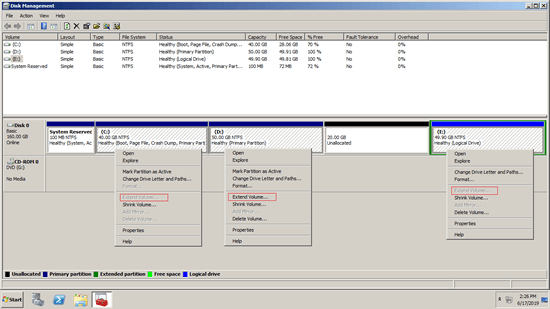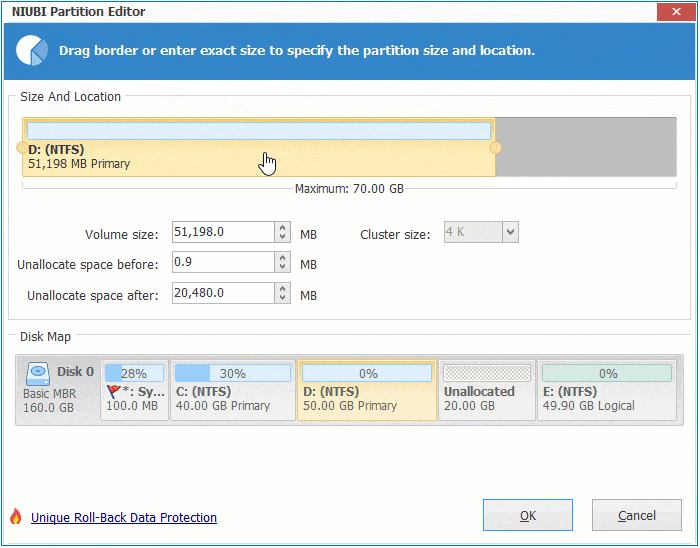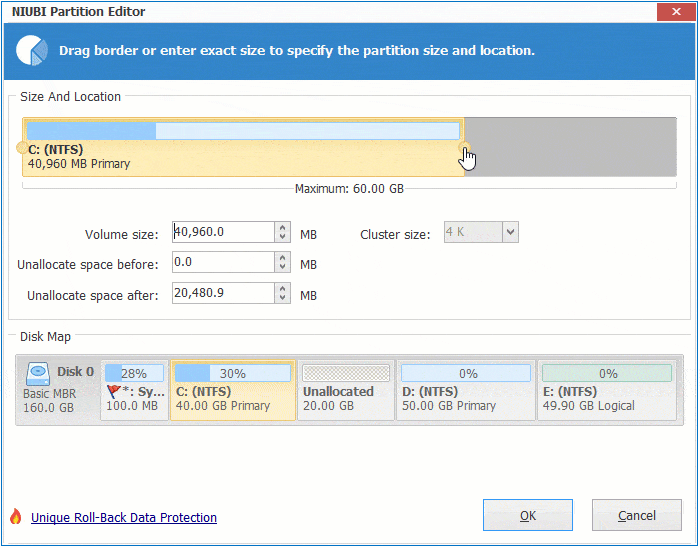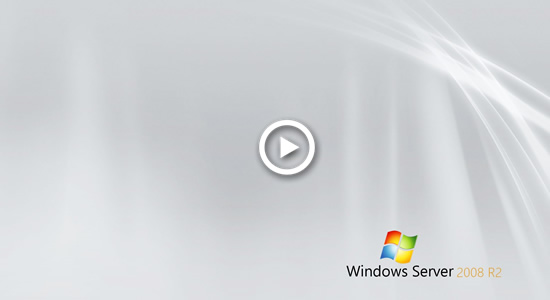Besides creating new volumes, unallocated space can be added into an existing drive to increase free space. Better than previous version, Windows Server 2008 has new Shrink Volume function to get unallocated space by shrinking partition without losing data. But, you cannot merge or move unallocated space to other partitions with Disk Management. This article introduces how to move unallocated space in Windows Server 2008 R2 and combine to other partition without losing data.

Can't move unallocated space in Server 2008 Disk Management
"Shrink Volume" function can only make unallocated space on the right while shrinking a partition, another "Extend Volume" can only combine unallocated space to the left contiguous partition.
As you see in the screenshot, after shrinking D drive, unallocated space is made on the right. C: drive is nonadjacent to this space and E: drive is on the right, therefore, Extend Volume greyed out for both C and E.
To add this nonadjacent unallocated space to C drive, you should firstly move it to the left side of D. As I said above, you cannot move unallocated space with Server 2008 (r2) Disk Management. To accomplish this task, safe partition software is required.
How to move unallocated space to the left and next to C drive
While moving unallocated space in Windows 2008 server, the contiguous partition will be moved, too. The start and end position of this partition will be changed, all files in this partition will be moved to new locations, too. Therefore, there's potential data loss risk with unreliable software, you'd better make a backup in advance.
Better than other tools, NIUBI Partition Editor has unique 1-Second Rollback, Virtual Mode, Cancel-at-will and Hot Clone technologies to protect system and data. In addition, it is much faster because of the advanced file-moving algorithm.
Download it and you'll see all disk partitions with structure and other information on the right. There is 20GB unallocated space in Disk 0 that is shrunk from D: drive.
① How to move unallocated space in Windows Server 2008 R2 to the left (next to C: drive):
Right click D: drive and select "Resize/Move Volume", put the mouse pointer in the middle of D drive and drag towards right in the pop-up window.
② How to move unallocated space to C: drive in Windows Server 2008 r2:
Right click C: drive and select "Resize/Move Volume", drag right border towards right in the pop-up window.
Remember to click "Apply" on top left to execute, otherwise, these operations only work in virtual mode.
If you want to add unallocated space to another adjacent partition (E: drive), there's no need to move unallocated space next to E, you can combine directly with NIUBI. Right click E: and select "Resize/Move Volume", drag left border towards left in the pop-up window.

Video guide to move and merge unallocated space in Windows Server 2008 R2:
Can't move unallocated space from a disk to another one
No matter you use physical server with single hard disk or any types of hardware RAID array, or run Server 2008 as guest virtual machine in VMware/Hyper-V, you can easily move unallocated space with a contiguous partition on the same disk.
In some servers, C: drive is almost full, but there's no available free space on the same disk, some people are wondering whether it's possible to move unallocated space from another disk. The answer is no. No software can move free or unallocated space from a separate disk. In NIUBI Partition Editor main window, you'll see which partitions are on the same disk. In this case, there are 3 options:
- Copy whole system disk to another larger one and extend partition with extra disk space.
- Move a partition to another disk, then delete it and add unallocated space to C drive.
- If you use virtual machine, expand virtual disk with VMware/Hyper-V own tool, then follow the steps above to move and merge unallocated space.
Besides shrinking and extending partition, merging and moving unallocated space in Windows Server 2008/2012/2016/2019/2022, NIUBI Partition Editor helps you many other disk partition management operations.