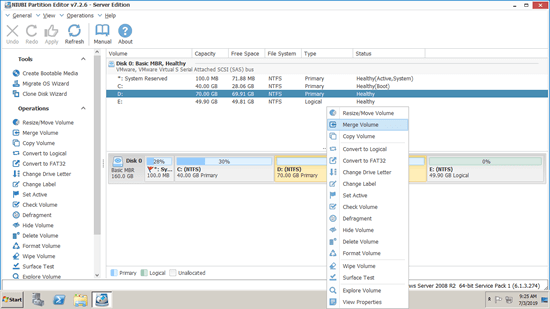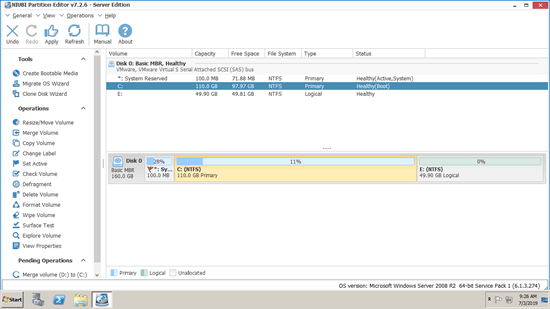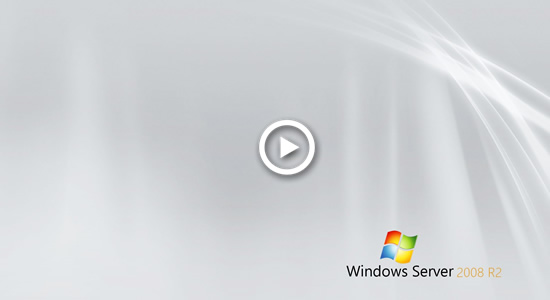When C drive runs out of space and "Low Disk Space" warning pops up, many people want to know if it's possible to combine partitions in Windows 2008 server. For example, combine C and D drive together, so free space in D drive will be transferred into C drive. Yes you can merge 2 partitions in Server 2008 (R2). But if you just want to increase C drive space, you'd better resize partition instead. This article introduces how to merge partitions in Windows Server 2008 (R2) with native Disk Management tool and safest disk partition software.

Merge partitions in Server 2008 r2 via Disk Management
Better than previous Server 2003, Windows Server 2008 has new "Shrink Volume" and "Extend Volume" functions in Disk Management tool. There's no Merge Volume function, but you can realize indirectly with Extend Volume. However, your disk partition configuration must meet the requirements below:
- The 2 partitions must be the same Primary or Logical drive.
- The target partition D (such as merging drive E to D) must be formatted with NTFS file system.
- There's 3rd partition with enough free space to save all files in the partition that will be removed.
How to merge partitions in Windows Server 2008 R2 without any software:
- Back up or transfer all files in the right adjacent partition (such as D:) to other volume.
- Open Disk Management by clicking Server Manager on bottom left.
- Right click the right adjacent partition (such as D:) and select Delete Volume.
- Right click the left adjacent partition (such as C:) and select Extend Volume.
- Click Next till Finish to finish the pop-up "Extend Volume Wizard".
Limitations to merge 2 partitions with Server 2008 Disk Management:
- You must delete the contiguous partition on the right in advance.
- If the types of the 2 partitions are different (Primary or Logical), Disk Management cannot merge partitions even after deleting.
- It can only merge 2 adjacent partitions.
- It can only merge the right adjacent partition to the left one, for example: merge E to D or combine D to C, it cannot merge drive D to E or E to C.
Better way to combine 2 partitions in Windows Server 2008
To merge partitions in Windows Server 2008 (r2), 3rd-party software is better choice. Comparing with native Disk Management, NIUBI Partition Editor has more advantages such as:
- Only several clicks are needed to merge partitions in Windows 2008 server.
- It can easily combine 2 NTFS or FAT32 partitions, and either one could be the target partition.
- There's no restriction while merging Primary and Logical partitions.
- They can combine a partition into either left or right volume.
- It can merge contiguous or non adjacent partitions on a disk.
There are many partition software in the market, but few are safe enough. There's potential system/partition damage risk when merging partitions. Therefore, you'd better back up in advance and run safest program. Better than other tools, NIUBI Partition Editor has advanced Virtual Mode, Cancel-at-will, 1-Second Rollback and Hot-Clone technologies to protect your system and data.
How to merge 2 partitions in Windows Server 2008 R2 with NIUBI Partition Editor:
- Download this tool, right click either partition that you want to combine (here is C and D) and select Merge Volume.
![NIUBI Partition Editor]()
- Click the check-box of both partitions in the pop-up window and click OK.
![Select volumes]()
- Click Apply on top left to execute, done.
![C and D merged]()
After merging complete, all files in partition D will be moved to a folder in root directory in C drive automatically.
Follow the steps if you want to merge 2 non adjacent partitions.
Resize partitions instead of merging them together
After merging 2 partitions in Windows 2008 server, 1 of them will be removed. If your aim is to extend partition, you'd better shrink partition instead of merging. With NIUBI Partition Editor, you can shrink any NTFS and FAT32 partition to release free space, and then you can merge this Unallocated space to the partition that you want to extend (on the same disk). In this way, operating system, program and anything else (except partition size) keeps the same with before .
Follow the steps to extend system C drive by shrinking D or other partition:
Besides shrinking, extending and merge partitions in Windows Server 2008/2012/2016/2019/2022, NIUBI Partition Editor helps you do many other disk and partition management operations.