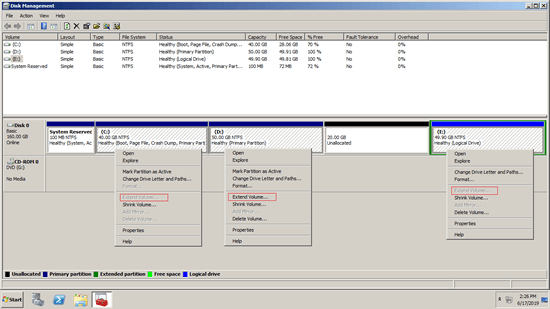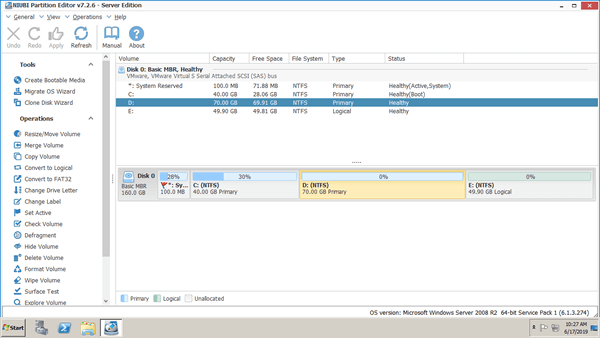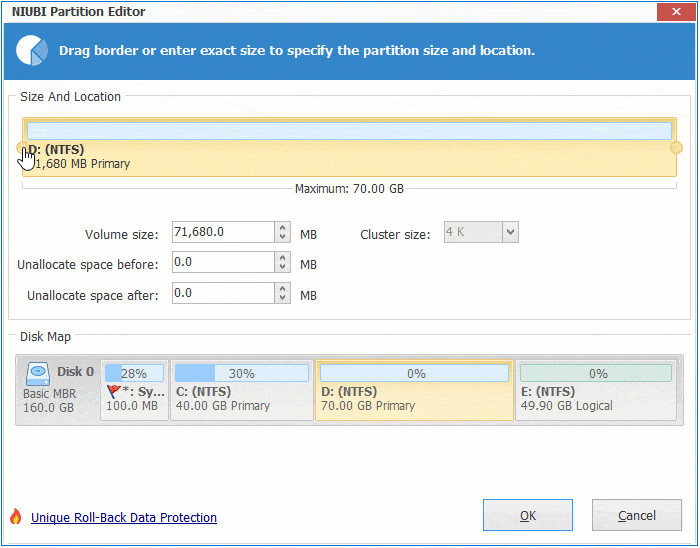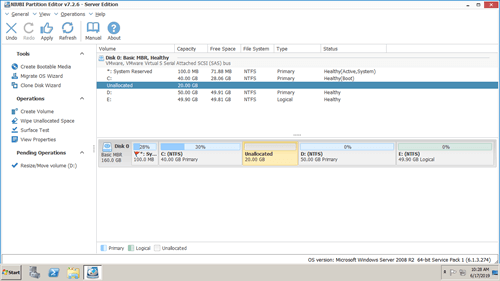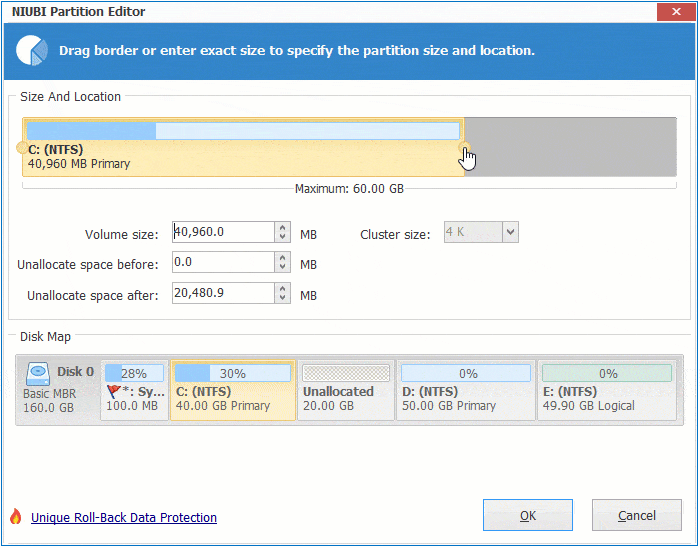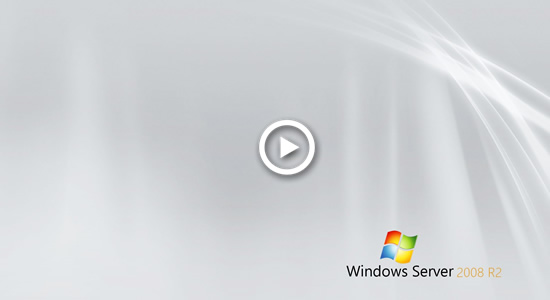When system partition C runs out of space, you can add disk space from D or other volume. Then you can solve this problem easily without wasting a long time to recreate volume and restore everything from backup. To add space to C drive in Server 2008 R2, you may try Windows inbuilt Disk Management or third party software. Because of many restrictions, Disk Management can only delete D and add disk space to C drive. Disk partition software can move free space from to C drive without deleting. This article introduces 2 ways to move/add space to C drive in Windows Server 2008 R2 from D or other partition.

Add space from D to C in Server 2008 Disk Management
Only unallocated space can be added into an allocated partition. To get such kind of disk space, you may either shrink or delete other volume on the same disk. With Server 2008 native Disk Management, the only way to add space to C drive is by deleting the contiguous partition on the right. Deleting any non-adjacent partition or shrinking the right contiguous partition (D: or E:) is useless.
To increase C drive (or other volume) via Server 2008 Disk Management, there must be contiguous unallocated space on the right, but Shrink Volume function cannot make unallocated space on the left of D, therefore, Extend Volume is disabled for C drive.
If there is no or you cannot delete the right adjacent partition, you cannot extend C drive with Disk Management.
:
- You cannot add free space to C drive by shrinking D with Diskpart, because this command tool has same limitations with Disk Management.
- If the right contiguous partition D is logical, the disk space will be converted to free space after deleting, which cannot be extended to C drive.
How to transfer/move free space from D to C with NIUBI
With server partition manager software such as NIUBI Partition Editor, there are no such limitations. It is able to shrink the contiguous partition D and make unallocated space on the left, then this space can be added into C drive easily. You can also shrink the non-contiguous partition E and move the generated unallocated next to C drive.
Download NIUBI Partition Editor and you'll see all disk partitions with structure and other information on the right, available operations to selected disk or partition are listed on the left or by right clicking. In my server, both C: and D: drive are in same Disk 0, C is 40GB and D is 70GB.
Steps to move/add space from D to C in Windows Server 2008 R2:
Step 1: Right click the right contiguous partition (D:) and select "Resize/Move Volume", drag left border towards right in the pop-up window, or enter an amount manually in the box behind "Unallocated space before".
Step 2: Right click system C: drive and select "Resize/Move Volume" again, drag right border towards right in the pop-up window.
Step 3: Click "Apply" on top left to take effect.
If the right adjacent partition in your server is drive E, simply replace D with E in the steps above.
How to add free space to C drive from D: or other volume in Windows Server 2008 R2:
Note: if drive D (or E) is in different disk, no software can add space from D (or E) to C drive.
If there is single C drive in Disk 0 and it is full, you have 2 options, select the right one according to your own disk partition configuration.
If you use guest server in VMware or Hyper-V:
- Increase size of VMDK or VHD virtual disk with their own tool, then additional space will be shown as unallocated at the end of original disk.
- Follow STEP 2 above to combine unallocated space to C drive.
If you use local server with physical disk or RAID array:
- Add another larger disk to this server or build a new RAID array.
- Clone original disk to the larger one or RAID with NIUBI Partition Editor.
- Add additional unallocated space to C drive.
Take care of data while moving disk space
When shrinking, moving and extending partitions, all parameters of associated disk, partition and files must be modified correctly. It also costs a long time if there are large amount of files in the partition that you want to shrink or move. Therefore, you'd better back up first and run reliable partitioning software.
Better than other tools, NIUBI Partition Editor provides innovative technologies to protect system and data:
- Virtual Mode - all operations will be listed as pending for preview, real disk partitions won't be modified until click "Apply" to confirm.
- Cancel-at-will - if you applied wrong operations, you can also cancel the ongoing operations without losing data.
- 1 Second Rollback - if any error is detected while resizing partition, it automatically reverts server to original status in a flash.
- Hot Cone - clone disk partition without server interruption, you may clone disk before any operations or regularly as backup.
In Summary
If you want to add space from D to C with Server 2008 Disk Management, you have to delete D drive. Make sure there are no programs or any Windows services running from it, otherwise, do not do this. With NIUBI Partition Editor, there are several ways to add free space to C drive with other partition or disk. Select the corresponding method according to your own disk partition configuration.